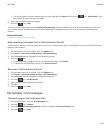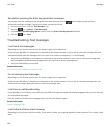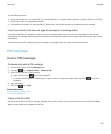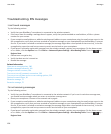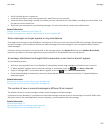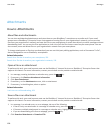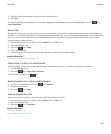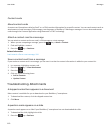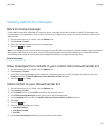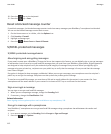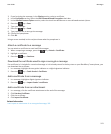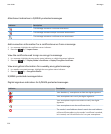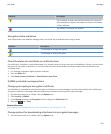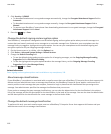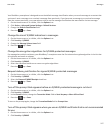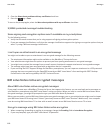Security options for messages
Block incoming messages
If your email account uses a BlackBerry® Enterprise Server, you might not be able to block or unblock PIN messages from
contacts within your organisation, from contacts outside of your organisation, or both. For more information, contact your
administrator.
1. On the Home screen or in a folder, click the Options icon.
2. Click Security > Firewall.
3. Select the check box beside one or more message types.
4.
Press the key > Save.
Note: Even though you don't receive blocked messages on your BlackBerry smartphone, blocked messages might contribute to
data usage in your wireless service plan. You can stop email messages from being forwarded to your smartphone without
contributing to data usage by turning off email message forwarding or by using email message filters.
Related information
Create an email filter, 80
Allow messages from contacts in your contact list or allowed sender list
1. On the Home screen or in a folder, click the Options icon.
2. Click Security > Firewall.
3. In the Block Incoming Messages section select the check box beside one or more message types and then select the
Contacts check box or Specific Addresses, Phone Numbers or PINs check box.
4.
Press the key > Save.
Add a contact to your allowed sender list
1. On the Home screen or in a folder, click the Options icon.
2. Click Security > Firewall.
3. In the General section, if the Enable check box is not selected, select it.
4. In the Block Incoming Messages section, select one or more message types.
5. In the Exceptions section, select the Specific Addresses, Phone Numbers or PINs check box.
6. Click Add.
7.
Press the
key.
8. Click one of the following menu items:
• Add Email Address
• Add Phone Number
• Add PIN
9. In the Enter new exception dialog box, type the contact information.
User Guide
Messages
111