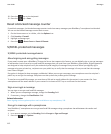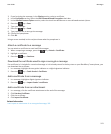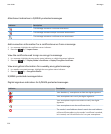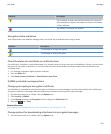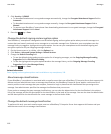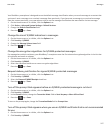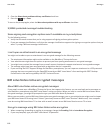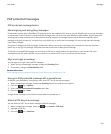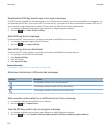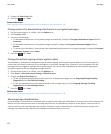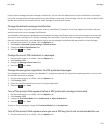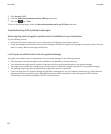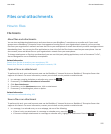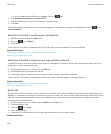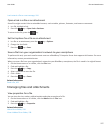Download the PGP key used to sign or encrypt a message
If a PGP® key isn't included in a received message or isn't already stored in the key store on your BlackBerry® smartphone, you
can download the PGP key. If you use the PGP® Universal Server, you might not be able to download the sender’s PGP key, or
your smartphone might download the sender’s PGP key from the PGP Universal Server automatically.
1. In a message, highlight the encryption status indicator or a digital signature indicator.
2. Press the key > Fetch Sender’s PGP key.
Add a PGP key from a message
If you use the PGP® Universal Server, you might not be able to add PGP keys from messages.
1. In a message, highlight a digital signature indicator.
2. Press the key > Import PGP Key.
Add a PGP key from an attachment
If you use the PGP® Universal Server, you might not be able to add PGP keys from attachments.
1. In a message, click the PGP key attachment.
2. Click Retrieve PGP Key.
3. Click the PGP key.
4. Click Import PGP Key.
Related information
I can't open an attachment in an encrypted message, 118
Attachment indicators in PGP protected messages
Indicator
Description
The message includes a PGP® key attachment.
The message includes multiple PGP key attachments.
The message includes a certificate server attachment.
Add connection information for a certificate server from a message
1. In a message, highlight the certificate server indicator.
2. Press the
key > Import Server.
View the PGP key used to sign or encrypt a message
1. In a message, highlight the encryption status indicator or a digital signature indicator.
2. Press the key > View Sender's PGP Key, Display Sender's PGP Key or Display Encryption PGP Key.
User Guide
Messages
120