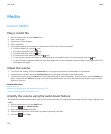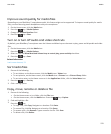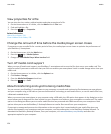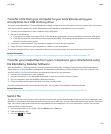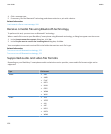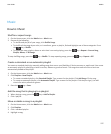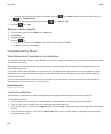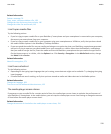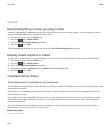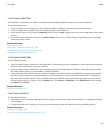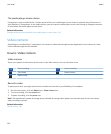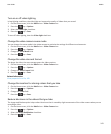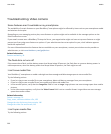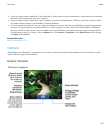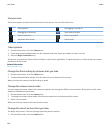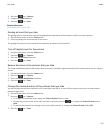Videos
Keep backlighting on when you play a video
By default, backlighting is designed to turn off after a period of time to conserve battery power. You can change your media
options so that backlighting stays on when you play a video.
1. On the Home screen, click the Media icon.
2.
Press the
key > Media Options.
3. Clear the Turn Off Auto Backlighting check box.
4.
Press the
key > Save.
To keep backlighting off while you play a video, select the Turn Off Auto Backlighting check box.
Display closed captions in videos
You can turn on closed captions so that text displays on the screen when you play video files that support closed captions.
1. On the Home screen, click the Media icon.
2.
Press the
key > Media Options.
3. Select the Display Closed Captions check box.
4. If necessary, change the Appearance field, Position field and Font Scale field.
5.
Press the
key > Save.
Troubleshooting: Videos
Some features aren't available on my smartphone
The availability of certain features on your BlackBerry® smartphone might be affected by items such as your smartphone model
and wireless service plan.
Depending on your messaging service plan, some features or options might not be available in the message options on the
Email Preferences screen.
If your email account uses a BlackBerry® Enterprise Server, your organisation might not have set up some features or might
prevent you from using some features or options. If your administrator has set an option for you, a lock indicator appears
beside the option field.
For more information about the features that are available on your smartphone, contact your wireless service provider or
administrator, or visit www.blackberry.com/go/devices.
Related information
Feature availability, 18
User Guide
Media
140