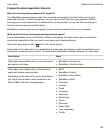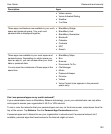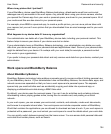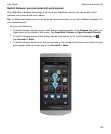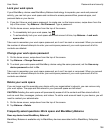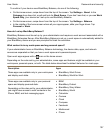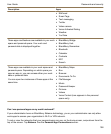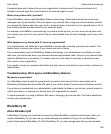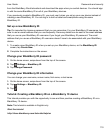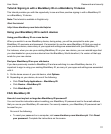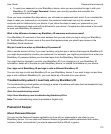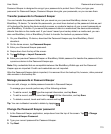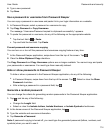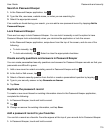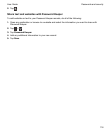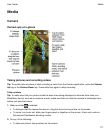from the BlackBerry World storefront and download the apps when you switch devices. You should sign
in with the same BlackBerry ID on all of your BlackBerry devices.
If you previously created a BlackBerry ID, you must use it when you set up your new device instead of
creating a new BlackBerry ID. You can log in to both a tablet and smartphone using the same
BlackBerry ID.
Set up a new BlackBerry ID
Tip: It's important to choose a password that you can remember. For your BlackBerry ID username, be
sure to use an email address that you use frequently. Recovery details can be sent to the email address
that you use as your BlackBerry ID username if you forget your BlackBerry ID password. The email
address that you use as a BlackBerry ID username doesn't have to be associated with your BlackBerry
device.
1.
To create a new BlackBerry ID when you set up your BlackBerry device, on the
BlackBerry ID
screen, tap Create New.
2.
Complete the instructions on the screen.
Change your BlackBerry ID password
1.
On the home screen, swipe down from the top of the screen.
2.
Tap Settings > BlackBerry ID.
3.
Tap Change Password.
Change your BlackBerry ID information
You can change your username, screen name, first name, or last name.
1.
On the home screen, swipe down from the top of the screen.
2.
Tap Settings > BlackBerry ID.
3.
Tap .
Tutorial: Creating a BlackBerry ID on a BlackBerry 10 device
This tutorial provides you with the opportunity to see and then practice creating a BlackBerry ID on a
BlackBerry 10 device.
Note: This tutorial is available in English only.
Start the tutorial
http://docs.blackberry.com/tutorials/help/en
Passwords and security
User Guide
110