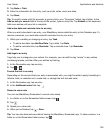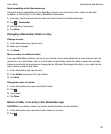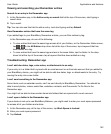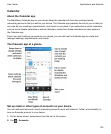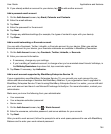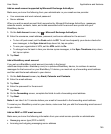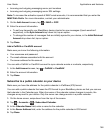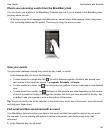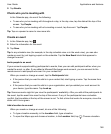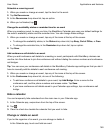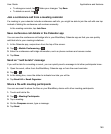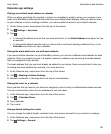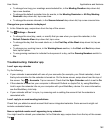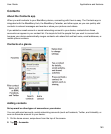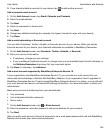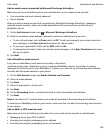2.
Tap Emails.
Check who you're meeting with
In the Calendar app, do one of the following:
• To see who you're meeting with throughout a day, in the day view, tap the date at the top of the
screen. Tap People.
• To see who you're meeting with at a meeting or event, tap the event. Tap People.
Tip: Tap on a person's name to view more info.
Create an event
1.
In the Calendar app, tap .
2.
Enter the information for the event.
3.
Tap
Save
.
Tip: In any schedule view (for example, in the day schedule view or in the week view), you can also
create an event by just tapping a spot on the schedule. Tap the
New Event
block that appears to
change the event.
Invite people to an event
If your account supports adding participants to events, then you can add participants either when you
create the event, or after. If you added a Microsoft Exchange work account, you can connect to the
remote server to add people who aren't in your contact list.
When you create or change an event, tap the Participants field.
• If the person that you want to add is in your contact list, start typing a name. Tap the name from
the list.
• If the person that you want to add is in your organization, and you added your work account to
your device, type the name. Tap Look up.
Tip: Some accounts might let you view the participants' availability. After you add all the participants to
the event, tap the event time near the top of the screen. If any of the participants have a schedule
conflict, the time slider at the top of the screen is red. To find a time that works for everyone, move the
slider until it turns green.
Add a location to an event
When you create or change an event, do one of the following:
• To type a location manually, in the Location field, type a location.
•
To open the Maps app and choose a location, in the Location field, tap . Choose a location.
Applications and features
User Guide
158