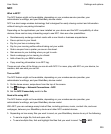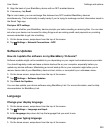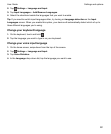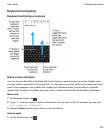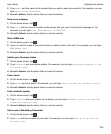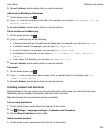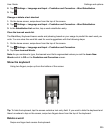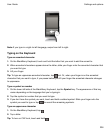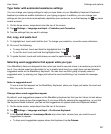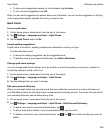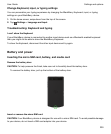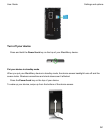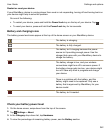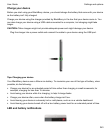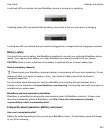Type faster with automated assistance settings
You can change your typing settings to help you type faster on your BlackBerry Keyboard. Keyboard
feedback provides an audible indication of your typing progress. In addition, you can change your
settings so that your device automatically capitalizes new sentences, or so that tapping the key twice
inserts a period.
1.
On the home screen, swipe down from the top of the screen.
2.
Tap Settings > Language and Input > Prediction and Correction.
3.
Tap the settings that you want to change.
Cut, copy, and paste text
1.
To highlight text, touch and hold the text. To change your selection, move the cursor indicators.
2.
Do one of the following:
•
To copy the text, touch and hold the highlighted text. Tap .
•
To cut the text, touch and hold the highlighted text. Tap .
3.
To paste the text, touch and hold where you want to paste the text. Tap .
Selecting word suggestions that appear while you type
Your BlackBerry device is designed to learn what you tend to say and where in a sentence you tend to
say it. Your device uses this information to try to predict what word you might type next and displays
suggested words on the BlackBerry Keyboard. You can then use flick typing to quickly select a
suggested word, by placing your finger just below the word and flicking it up towards the message
screen.
Select a suggested word
To use a word that appears on the BlackBerry Keyboard, place your finger just below the word and
flick it up onto the screen.
Change where word suggestions appear
By default, word suggestions appear on the BlackBerry Keyboard so that you don't have to look above
where you're typing to see the suggestions. If you have difficulty selecting the suggestions, or you find
the Keyboard looks cluttered, you can set the suggestions to appear above the Keyboard instead.
1.
On the home screen, swipe down from the top of the screen.
2.
Tap Settings > Language and Input > On-Screen Keyboard.
3.
In the Portrait Mode and Landscape Mode drop-down lists, choose how you want the word
suggestions to appear.
• To have word suggestions appear above the Keyboard, tap In-Column.
Settings and options
User Guide
237