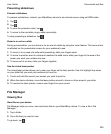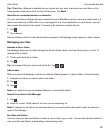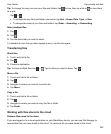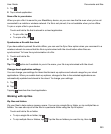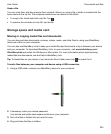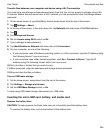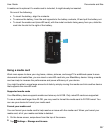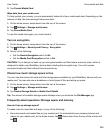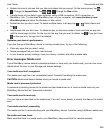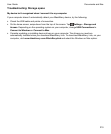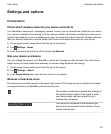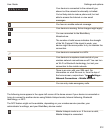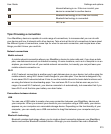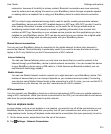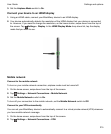3.
Tap Format Media Card.
Wipe data from your media card
To help protect your privacy, you can permanently delete all of your media card data. Depending on the
amount of data, this process might take some time.
1.
On the home screen, swipe down from the top of the screen.
2.
Tap Settings > Storage and Access.
3.
Tap Erase Media Card.
To use the media card again, you must format it.
Turn on encryption
1.
On the home screen, swipe down from the top of the screen.
2.
Tap Settings > Security and Privacy > Encryption.
3.
Do any of the following:
• Set the Device Encryption switch to On.
• Set the
Media Card Encryption
switch to
On
.
CAUTION: Try to decrypt or back up your encrypted media card files before a security wipe, which is
designed to delete your BlackBerry device data including the encryption key. You can't access
encrypted media card files without this encryption key.
Check how much storage space is free
You can view the amount of used and free storage space available on your BlackBerry device and your
media card. You can also see a breakdown of what types of files are taking up space.
1.
On the home screen, swipe down from the top of the screen.
2.
Tap Settings > Storage and Access.
3.
Tap Device Storage Details or Media Card Details.
Tip: The amount of available storage space displays when you minimize the File Manager app.
Frequently asked questions: Storage space and memory
How do I free up storage space?
To make room for more files and apps, try any of the following:
• Save documents and media files on your media card. To automatically save camera pictures and
videos on your media card, on the home screen, tap
. Swipe down from the top of the screen and
tap .
Documents and files
User Guide
208