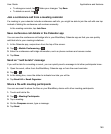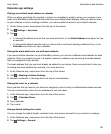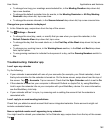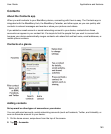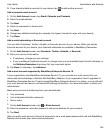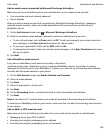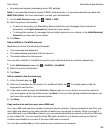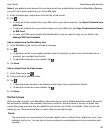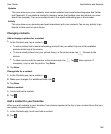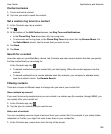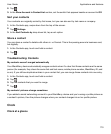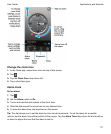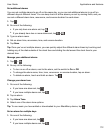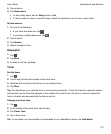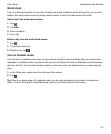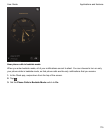Updates
This view shows you your contacts' most recent updates from social networking apps like Twitter
and Facebook. If you added a contact's company name, the Updates view also shows you news
about that company. Tap on an update to see it in a social networking app or the browser.
Activity
This view shows you upcoming and past interactions with your contacts. Tap on any activity to go
directly to that event on your device.
Changing contacts
Add or change a picture for a contact
1.
In the Contacts app, tap a contact > .
• To use a picture from a social networking account that you added, tap one of the available
pictures at the top of the screen.
•
To use a saved picture from your picture library, in the picture area, tap . Browse to the
picture.
•
To take a picture with the camera, in the picture area, tap . Tap . Take a picture. If
necessary, crop or edit the picture. Tap
Done.
2.
Tap Save.
Change info for a contact
1.
In the Contacts app, tap a contact > .
2.
Make your changes. For additional fields, tap .
3.
Tap Save.
Delete a contact
1.
Touch and hold a contact.
2.
Tap .
Add a contact to your favorites
When you add contacts to your favorites, their pictures appear at the top of your contact list so that you
can quickly connect with them.
1.
In the Contacts app, touch and hold a contact.
2.
Tap .
Applications and features
User Guide
168