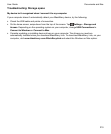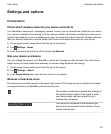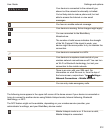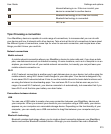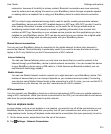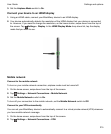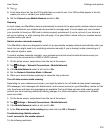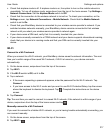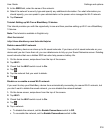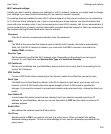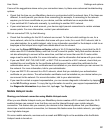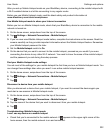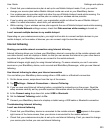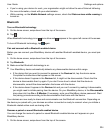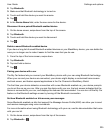3.
In the SSID field, enter the name of the network.
4.
Select the network's security type and specify any additional information. For what information you
should specify, you can speak to your administrator or the person who manages the Wi-Fi network.
5.
Tap Connect.
Tutorial: Setting up Wi-Fi on a BlackBerry 10 device
This tutorial provides you with the opportunity to see and then practice setting up Wi-Fi on a BlackBerry
10 device.
Note: This tutorial is available in English only.
Start the tutorial
http://docs.blackberry.com/tutorials/help/en
Delete a saved Wi-Fi network
Your BlackBerry device can store up to 64 saved networks. If you have a lot of saved networks on your
device and you don't use them all, you can delete some to tidy up your Saved Networks screen. Deleting
saved networks that use a hidden SSID can also help preserve battery life.
1.
On the home screen, swipe down from the top of the screen.
2.
Tap Wi-Fi .
3.
Check that the Wi-Fi switch is set to On.
4.
Tap .
5.
Tap the network that you want to delete.
6.
Tap .
Disable or re-enable a saved Wi-Fi network
If you want to stop your BlackBerry device from automatically connecting to a saved Wi-Fi network, but
you don't want to delete the saved network, you can disable the network instead.
1.
On the home screen, swipe down from the top of the screen.
2.
Tap Wi-Fi.
3.
Check that the Wi-Fi switch is set to On.
4.
Tap .
5.
Tap a network.
• To disable the network, set the Enable Connections switch to Off.
• To re-enable the network, set the Enable Connections switch to On.
Settings and options
User Guide
218