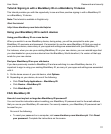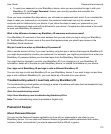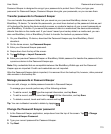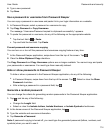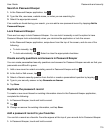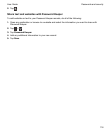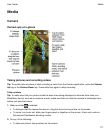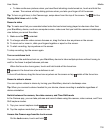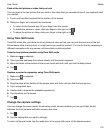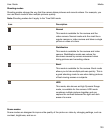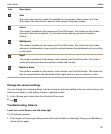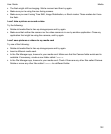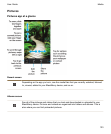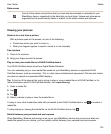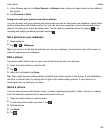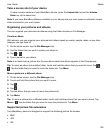Peek at the last picture or video that you took
You can peek at the last picture that you took or the video that you recorded to see if you captured what
you wanted.
1.
Touch and hold the thumbnail at the bottom of the screen.
2.
Slide your finger up to expand the thumbnail.
• To return to the Camera app, lift your finger from the screen.
•
To delete the picture or video, slide you finger to the right on to .
•
To share the picture or video, slide your finger to the right on to .
Using Time Shift mode
Time Shift mode lets you take a bunch of photos at once so that you can pick the best one of the set.
Did someone blink in every shot, or cough just as you took the picture? You can fix that by swapping in
different expressions for any person until everybody is picture perfect.
Take the best picture possible using Time Shift mode
1.
Make sure is selected.
2.
Take a picture and keep the camera steady until the picture appears.
3.
Move the slider at the bottom of the screen back and forth until you find the best picture.
4.
Tap .
Replace a person's expression using Time Shift mode
1.
Make sure is selected.
2.
Take a picture.
3.
Drag the slider at the bottom of the screen back and forth until you find the best picture.
4.
Tap a recognized face.
5.
Use the dial to browse the available expressions.
6.
Tap anywhere on the screen.
7.
Tap .
Change the capture settings
You can change the scene mode, the shooting mode, choose whether you use your flash, switch
between the front camera and back camera, and more.
1.
Tap .
2.
Tap the setting that you want to change.
To return to Normal mode, tap the mode icon in the upper-left corner of the camera screen.
Media
User Guide
119