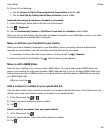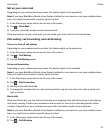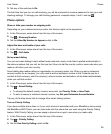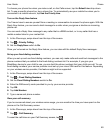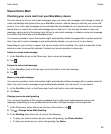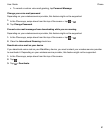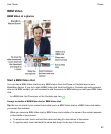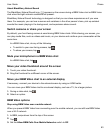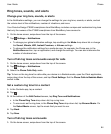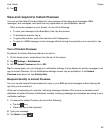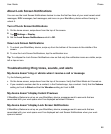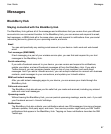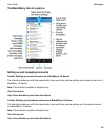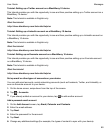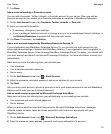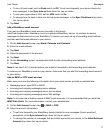Ring tones, sounds, and alerts
Change your ring tone, sounds, or alerts
In the Notifications settings, you can change the settings for your ring tone, sounds, or alerts, and set
the volume level of the notifications, number of vibrations, and more.
Your Porsche Design P'9982 smartphone from BlackBerry includes a unique and customized ring tone
that only the owners of the P'9982 smartphone from BlackBerry have access to.
1.
On the home screen, swipe down from the top of the screen.
2.
Tap
Settings
>
Notifications
.
• To change your global notification settings, tap a setting in the
Mode
drop-down list or change
the
Sound, Vibrate, LED, Instant Previews, or Volume settings.
• To change the notification settings for a particular app, for example, the Phone app, in the
Notifications
section, tap an application, and change the settings. You can also customize the
number of vibrations here.
Turn off all ring tones and sounds except for calls
1.
On the home screen, swipe down from the top of the screen.
2.
Tap Settings > Notifications.
3.
Select the Phone Calls Only mode.
Tip: To turn on the ring tone for calls while your device is in Bedside mode, open the Clock application,
swipe down from the top of the screen, and tap
Clock Settings. Set the Phone Calls in Bedside Mode
switch to On.
Set a custom ring tone for a contact
1.
In the Contacts app, tap a contact.
2.
Tap .
3.
At the bottom of the Edit Contact screen, tap Ring Tone and Notifications.
• In the Phone Ring Tone drop-down list, tap a ring tone.
• To use music as the ring tone, in the Phone Ring Tone drop-down list, tap Browse Music. On
the Select Music screen, tap the music that you want to use.
4.
Tap Back.
5.
Tap Save.
Turn off all ring tones and sounds
1.
On the home screen, swipe down from the top of the screen.
Phone
User Guide
64