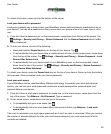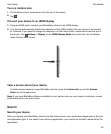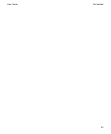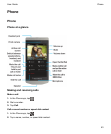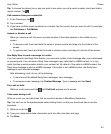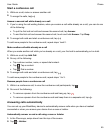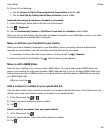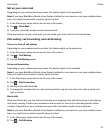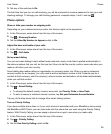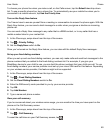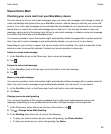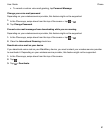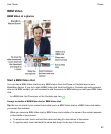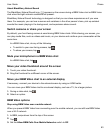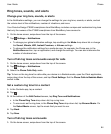Set up your voice mail
Depending on your wireless service provider, this feature might not be supported.
Note: If you have BlackBerry Mobile Voice System installed on your device or you have multiple phone
lines, you might have to select a specific phone line first.
1.
In the Phone app, swipe down from the top of the screen.
2.
Tap > Voice Mail.
3.
Type your voice mail access number and password.
Once you have set up your voice mail, you can check your voice mail from the calls screen.
Call waiting, call forwarding, and call blocking
Turn on or turn off call waiting
Depending on your wireless service provider, this feature might not be supported.
1.
In the Phone app, swipe down from the top of the screen.
2.
Tap >
Call Waiting
.
3.
Tap the Call Waiting switch.
Set up call forwarding
Depending on your wireless service provider, this feature might not be available.
Note: If you have BlackBerry Mobile Voice System installed on your device or you have multiple phone
lines, you might have to select a specific phone line first.
1.
In the Phone app, swipe down from the top of the screen.
2.
Tap > Call Forwarding.
3.
Set any of the switches to On.
4.
To change the number that your calls are forwarded to, tap the drop-down list under a switch and
type a number.
Block calls
When you block calls, you can block all incoming or all outgoing calls, and all incoming or all outgoing
calls when roaming. Contact your wireless service provider for more info on blocking specific phone
numbers. Depending on your wireless service provider, this feature might not be supported.
Note: If you have BlackBerry Mobile Voice System installed on your device or you have multiple phone
lines, you might have to select a specific phone line first.
1.
In the Phone app, swipe down from the top of the screen.
2.
Tap > Call Blocking.
Phone
User Guide
57