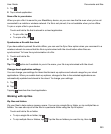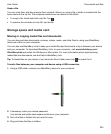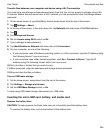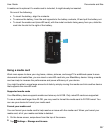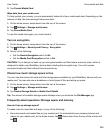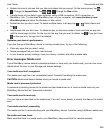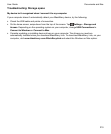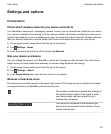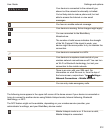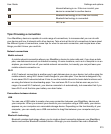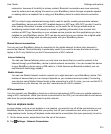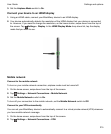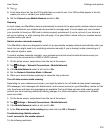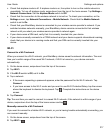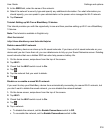Settings and options
Connections
Check which wireless networks your device connects to
Your BlackBerry device won't necessarily connect to every type of network that's listed on your device.
Your device is capable of connecting to all the networks listed, but actually connecting to each type of
network also depends on your wireless service plan. For more information about the wireless networks
that your device connects to, see the
Safety and Product Information
document for your device.
1.
On the home screen, swipe down from the top of the screen.
2.
Tap
Settings
>
About
.
3.
In the drop-down list at the top of the screen, tap
Network
.
Give your device a nickname
You can change the name of your BlackBerry device as it appears to other devices. This nickname is
helpful when you share media files wirelessly or connect using Bluetooth technology.
1.
On the home screen, swipe down from the top of the screen.
2.
Tap Settings > About.
3.
In the Device Name field, enter the new name for your device.
Wireless connections icons
The following icons might appear in the upper-right corner of the home screen to indicate the wireless
coverage level that your BlackBerry device currently has.
The number of solid bars indicates the strength of
the mobile network signal. If the signal is weak,
your device might use more power to try to
maintain the connection.
Your device is connected to the network type
shown and can access all of the features of your
mobile network plan.
Settings and options
User Guide
211