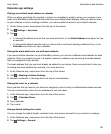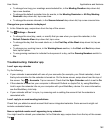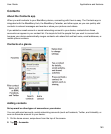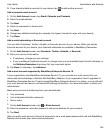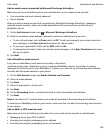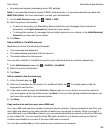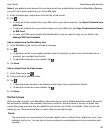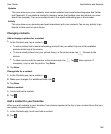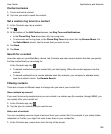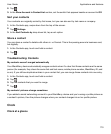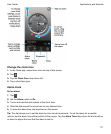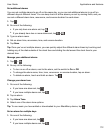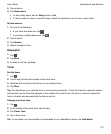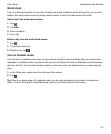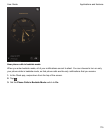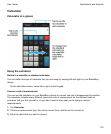Contact someone
1.
Touch and hold a contact.
2.
Tap how you want to reach the contact.
Set a custom ring tone for a contact
1.
In the Contacts app, tap a contact.
2.
Tap .
3.
At the bottom of the Edit Contact screen, tap Ring Tone and Notifications.
• In the
Phone Ring Tone
drop-down list, tap a ring tone.
• To use music as the ring tone, in the Phone Ring Tone drop-down list, tap Browse Music. On
the
Select Music
screen, tap the music that you want to use.
4.
Tap Back.
5.
Tap
Save
.
Search for a contact
Like other apps on your BlackBerry device, the Contacts app has a search feature that lets you quickly
find the contact that you're looking for.
In the Contacts app, tap .
• To search contacts from your contact list, just start typing. When the contact appears, tap the
contact.
• To search contacts from a remote address book (for example, your company's address book),
type the contact's name. Tap Remote Search.
Filtering contacts
There are a couple of different ways to change who you see in your contact list.
View contacts by account
If you want to see only people whom you can contact in a certain way (for example, through BBM), you
can quickly filter your contact list.
1.
In the Contacts app, tap .
2.
Tap the type of contacts that you want to see.
Hide a set of contacts
You can completely remove a type of account from your contact list. For example, if you mainly follow
celebrities on Twitter, you might not want to see them in your contact list.
1.
In the Contacts app, swipe down from the top of the screen.
Applications and features
User Guide
169