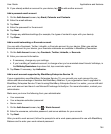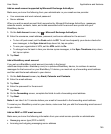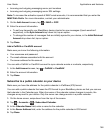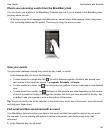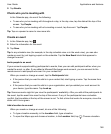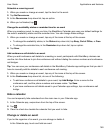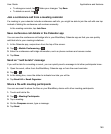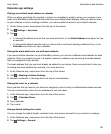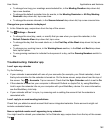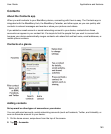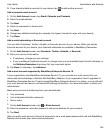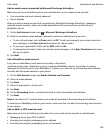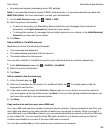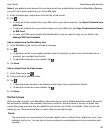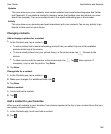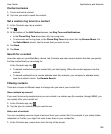• To change how long your meetings are scheduled for, in the Meeting Duration drop-down list,
tap a new duration.
• To change the default reminder time for events, in the Meeting Reminder or All-Day Meeting
Reminder drop-down list, tap a new time.
• To change the snooze intervals, in the Snooze Interval drop-down list, tap a new snooze time.
Change how your calendar is displayed
1.
In the Calendar app, swipe down from the top of the screen.
2.
Tap Settings > General.
• To change the view (day, week, or month) that you see when you open the calendar, in the
Default Calendar View
drop-down list, tap a view.
• To change the day that the week starts on, in the First Day of the Week drop-down list, tap an
option.
• To change your working hours, in the
Working Hours
section, in the
Start
and
End
drop-down
lists, tap an option.
• To use growing numbers to indicate the busyness of a day, set the Growing Numbers switch to
On
.
Troubleshooting: Calendar app
I can't sync my calendar
Try the following:
• If your calendar is associated with one of your accounts (for example, your Gmail calendar), check
that synchronization for the calendar is turned on. On the home screen, swipe down from the top of
the screen.
Tap > Accounts. Tap an account. Check that the Sync Calendar switch is set to On.
• If the calendar is saved on your computer in Microsoft Outlook or Apple iCal, try using BlackBerry
Link to sync the calendar info on your computer with your BlackBerry device. For more information,
see the BlackBerry Link help.
• If your calendar still isn't in sync, try removing and re-adding the account that the calendar is
associated with.
I can't reply to or send meeting invitations
Check that you added an email account that has an integrated calendar. Some accounts might not
include a calendar feature.
New or updated events aren't appearing in my calendar
You might need to refresh your calendars. In the Calendar app, swipe down from the top of the screen.
Tap
.
Applications and features
User Guide
162