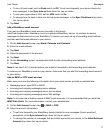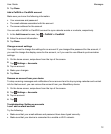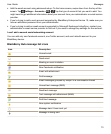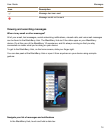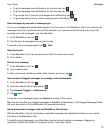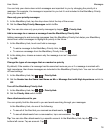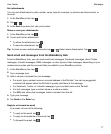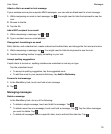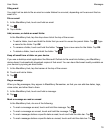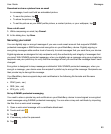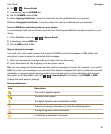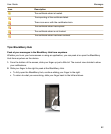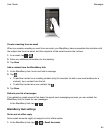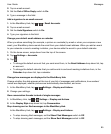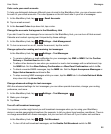Filing email
You might not be able to file an email or create folders for an email, depending on the account that an
email is in.
File an email
1.
In the BlackBerry Hub, touch and hold an email.
2.
Tap .
3.
Tap a folder.
Add, rename, or delete an email folder
In the BlackBerry Hub, tap the drop-down list at the top of the screen.
•
To add a folder, touch and hold the folder that you want to use as the parent folder. Tap . Type
a name for the folder. Tap
OK
.
•
To rename a folder, touch and hold the folder. Tap . Type a new name for the folder. Tap OK.
•
To delete a folder, touch and hold the folder. Tap .
Keep all email from a folder on your device
If you use a desktop email application like Microsoft Outlook to file email into folders, your BlackBerry
device doesn't automatically download copies of that email. You can have filed email readily available on
your device by syncing an email folder.
1.
In the BlackBerry Hub, tap the banner at the top of the screen.
2.
Touch and hold a folder.
3.
Tap .
Flag a message
When you flag messages, they appear in BlackBerry Remember, so that you can add due dates, tags,
voice notes, and other files to them.
1.
In the BlackBerry Hub, touch and hold a message.
2.
Tap .
Mark a message as read or unread
In the BlackBerry Hub, do one of the following:
•
To mark a message as read, touch and hold the message. Tap .
•
To mark a message as unread, touch and hold the message. Tap .
•
To mark messages before a specific date as read, touch and hold the date bar. Tap .
•
To mark messages before a specific date as unread, touch and hold the date bar. Tap .
Messages
User Guide
79