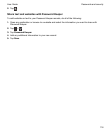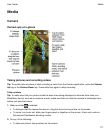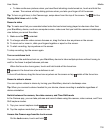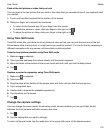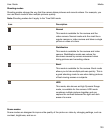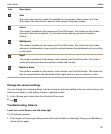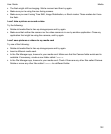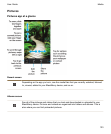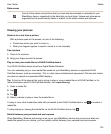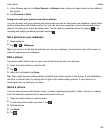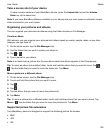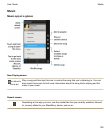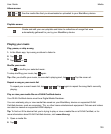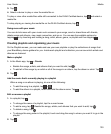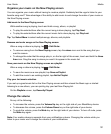Date screen
See all of the videos and pictures that you took and downloaded or uploaded to your
BlackBerry device, organized by the date that you took them. Videos and pictures are
organized by the most recently taken or added, to the oldest videos and pictures.
Viewing your pictures
Zoom in to or out from a picture
With a picture open on the screen, do one of the following:
• Double tap where you want to zoom in.
• Slide your fingers together or apart to zoom in or out manually.
Pan a picture
1.
Zoom in to a picture.
2.
Drag your finger around the screen.
Play or view your media file on a DLNA Certified device
Your DLNA Certified device must be a Digital Media Renderer.
You can wirelessly play or view media files saved on your BlackBerry device on supported DLNA
Certified devices, such as computers, TVs, or other home entertainment equipment. Pictures and videos
can also be viewed on supported HDMI displays.
Tip: To find out if the device that you're trying to play or view a media file on is DLNA Certified, or for
more information about DLNA Certified devices, visit
www.dlna.org
.
1.
Open a media file.
2.
Tap .
3.
Tap .
4.
Select a device to play or view the media file on.
To play or view other media files while still connected to the DLNA Certified device, tap and select a
media file.
To stop playing or viewing the media file on the DLNA Certified device, tap .
Switch between your personal and work spaces
When BlackBerry Balance technology is set up on your BlackBerry device and you have at least one
media file saved on your device, you can quickly switch between your personal and work spaces.
Media
User Guide
124