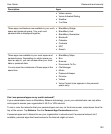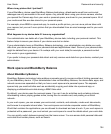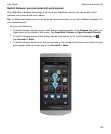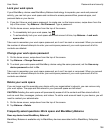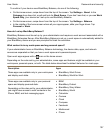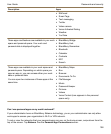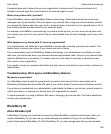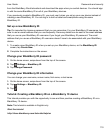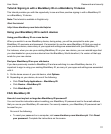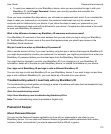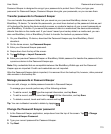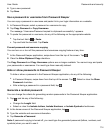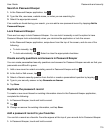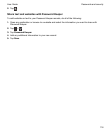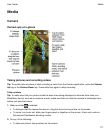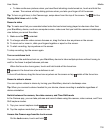Tutorial: Signing in with a BlackBerry ID on a BlackBerry 10 device
This tutorial provides you with the opportunity to see and then practice signing in with a BlackBerry ID
on a BlackBerry 10 device.
Note: This tutorial is available in English only.
Start the tutorial
http://docs.blackberry.com/tutorials/help/en
Using your BlackBerry ID to switch devices
Using your BlackBerry ID on a new device
When you switch to a new BlackBerry device, during setup, you will be prompted to enter your
BlackBerry ID username and password. It's important to use the same BlackBerry ID that you used on
your previous device, since many of your apps and settings are associated with your BlackBerry ID.
For instance, when you use your existing BlackBerry ID on your new device, you can reinstall apps that
you downloaded on your previous device from the BlackBerry World storefront, if a version of that app
exists for your new device.
Find your BlackBerry ID on your old device
If you have previously created a BlackBerry ID and are switching to a new BlackBerry device, it's
important to sign in using your existing BlackBerry ID, as many of your apps and settings are associated
with it.
1.
On the home screen of your old device, click Options.
2.
Depending on your device, do one of the following:
• Click Third Party Applications > BlackBerry ID.
• Click Device > BlackBerry ID.
• Click BlackBerry ID.
FAQ: BlackBerry ID
How do I reset my lost or forgotten BlackBerry ID password?
You can have the instructions about resetting your BlackBerry ID password sent to the email address
that you use as your BlackBerry ID username. For security reasons, your BlackBerry ID password can't
be reset for you.
Do one of the following:
• To reset your password on a computer, visit
www.blackberry.com/blackberryid
. Click Reset
your password
. Complete the instructions on the screen.
Passwords and security
User Guide
111