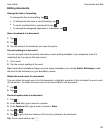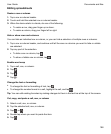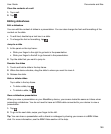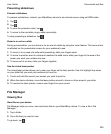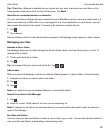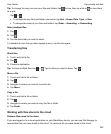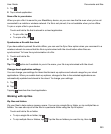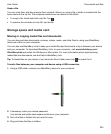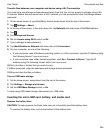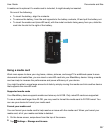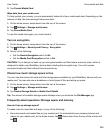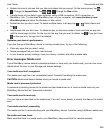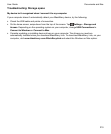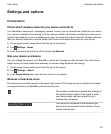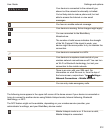Transfer files between your computer and device using a Wi-Fi connection
You must set a new storage access password each time that you turn on access to storage using a Wi-
Fi network. Before files are moved over a Wi-Fi network, you are prompted to enter the storage access
password.
1.
On the home screen of your BlackBerry device, swipe down from the top of the screen.
2.
Tap Settings > About.
3.
At the top of the screen, in the drop-down list, tap Network and make note of the IPv4 address.
4.
Tap .
5.
Tap
Storage and Access
.
6.
Set the Access using Wi-Fi switch to On.
7.
Type a storage access password.
8.
Tap
Identification on Network
and make note of the
Username
.
9.
On your computer, do one of the following:
• If your computer uses a Windows operating system, in a Run command, type the IP address using
the following format: \\xxx.xxx.xxx.xxx.
• If your computer uses a Mac operating system, click Go > Connect to Server. Type the IP
address using the following format: smb://xxx.xxx.xxx.xxx.
10.
Go to the files or folders that you want to copy.
11.
When prompted, enter the username and storage access password.
12.
Drag and drop the files or folders.
Turn on USB mass storage
1.
On the home screen, swipe down from the top of the screen.
2.
Tap Settings > Storage and Access.
3.
Set the USB Mass Storage switch to On.
To stop using USB mass storage, disconnect your USB cable.
Inserting the micro SIM card, battery, and media card
Remove the battery door
CAUTION: To help preserve the finish, take care not to forcefully bend the battery door.
To remove the battery door, pull up the bottom of the battery door.
Documents and files
User Guide
205