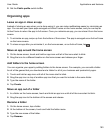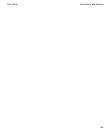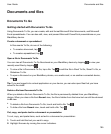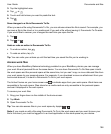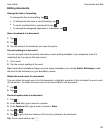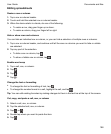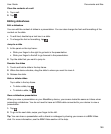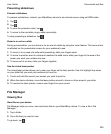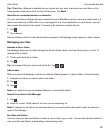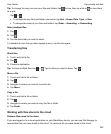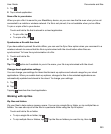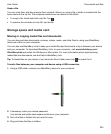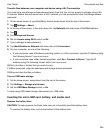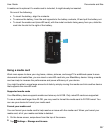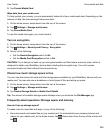Tip: If BlackBerry Balance is enabled on your device and you want to access your work files, on the
home screen, swipe down from the top of the screen. Tap Work .
View files on connected devices or networks
You can view files on devices that are connected to your BlackBerry device, such as a media card or a
device connected by a USB cable. If you are logged in to a cloud application on your device, you can
also access files stored in the cloud. To access a file stored on another device:
1.
Tap .
2.
Tap a device.
Files and folders stored on the selected device appear in File Manager when opened or when viewed.
Managing your files
Rename a file or folder
File Manager allows you to make changes to file and folder names, such as fixing a typo or word. To
rename a file or folder:
1.
Touch and hold a file or folder.
2.
Tap .
Tip: To change a file type, touch and hold a file. Tap > .
Add a folder
When you open File Manager, a list of pre-defined folders appears. To add a folder, do the following:
1.
Navigate to where you want to add a new folder.
2.
Tap .
3.
Tap .
Note: You might not have pre-defined folders on a connected device.
Search for an item in File Manager
1.
Tap .
2.
Enter all, or part, of the name of the item you are searching for.
Note: To search for an item on a connected device, you must perform the search when the device is
open in File Manager.
Sort files and folders
You can view your files and folders in order by name, date, type or size. You can also decide whether to
view your files and folders in ascending or descending order.
Documents and files
User Guide
201