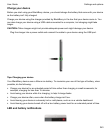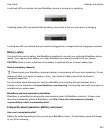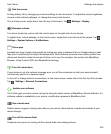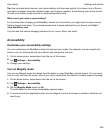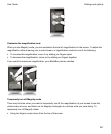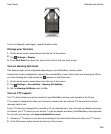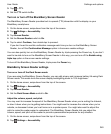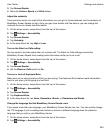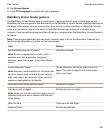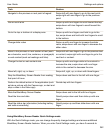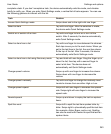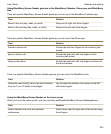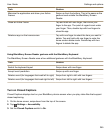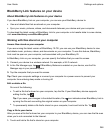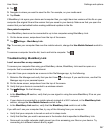3.
Tap Screen Reader.
4.
In the TTS Language drop-down list, tap a language.
BlackBerry Screen Reader gestures
The BlackBerry Screen Reader uses a combination of gestures that are used in other apps on your
BlackBerry device and gestures that are specific to the BlackBerry Screen Reader. Gestures that start at
the edges of the screen (such as swiping down from the top to access Settings or swiping up from the
bottom to minimize an app) are the same in the Screen Reader app as they are in all other apps.
However, there are additional gestures that will help you navigate when the BlackBerry Screen Reader is
turned on.
Note:
There are also additional gestures used in specific apps, such as the BlackBerry Calendar app,
the Phone app, BlackBerry Hub and on the home screen.
Task
Gesture
Set and speak the point of regard
Note: A point of regard can be a field, button,
selection area, link, application, paragraph,
sentence, word, title, image, or any other display
feature.
Tap with one finger.
Access Discovery mode
Note: Discovery mode enables you to interact with
points of regard, such as letters, words, buttons,
links, menu items, and pictures. These points of
regard are highlighted on the display.
Tap and hold with one finger, then move your
finger. The point of regard is set to the object
under your finger.
Read description of the point of regard Tap with two fingers.
Activate a point of regard
Note: When you activate a point of regard, you are
indicating that you want to interact with that part
of the display.
Double-tap with one finger.
Select an item Triple-tap with one finger.
Press and hold Double-tap and hold.
Settings and options
User Guide
251