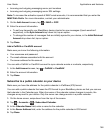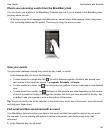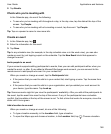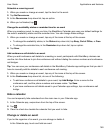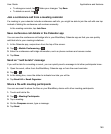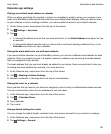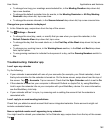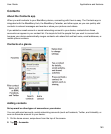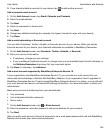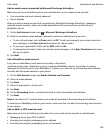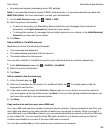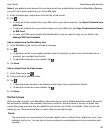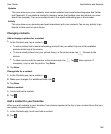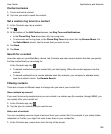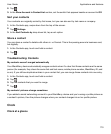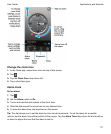3.
If you already added an account to your device, tap to add another account.
Add a personal email account
1.
On the Add Account screen, tap Email, Calendar and Contacts.
2.
Enter the email address.
3.
Tap Next.
4.
Enter the password for the account.
5.
Tap Next.
6.
Change any additional settings (for example, the types of content to sync with your device).
7.
Tap
Done
.
Add a social networking or Evernote account
You can add a Facebook, Twitter, LinkedIn, or Evernote account to your device. When you add an
Evernote account to your device, your Evernote notebooks are available in BlackBerry Remember.
1.
On the Add Account screen, tap Facebook, Twitter, LinkedIn, or Evernote.
2.
Enter your account information.
• If necessary, change any sync settings.
• If you're adding a Facebook account, to change when you're reminded about friends' birthdays, in
the Birthday Reminders drop-down list, tap a reminder option.
3.
Tap Done. If necessary, tap Authorize.
Add a work account supported by BlackBerry Enterprise Service 10
If your organization uses BlackBerry Enterprise Service 10, you can add your work account to your
device and take advantage of features like BlackBerry Balance. If you organization hasn't upgraded to
BlackBerry Enterprise Service 10 and is using BlackBerry Enterprise Server 5 or earlier, you can still add
your work account and have it use Microsoft Exchange ActiveSync. For more information, contact your
administrator.
Make sure you know the following from your administrator:
• Your username
• Your enterprise activation password
• Server name
1.
On the Add Account screen, tap > Work Account.
2.
Enter the username, activation password, and server address for your account.
3.
Tap Next.
After you add a work account, follow the prompts to set a work space password to use with BlackBerry
Balance and to enter your work network password.
Applications and features
User Guide
164