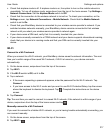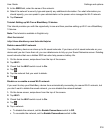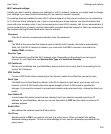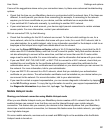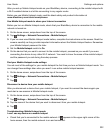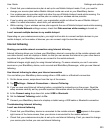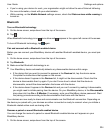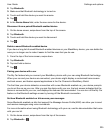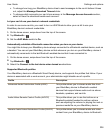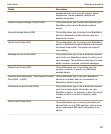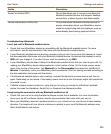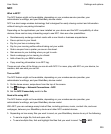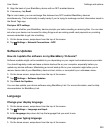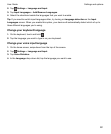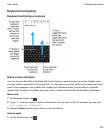2.
Tap Bluetooth.
3.
Make sure that Bluetooth technology is turned on.
4.
Touch and hold the device you want to rename.
5.
Tap .
6.
In the Device Name field, enter the new name for the device.
Disconnect from a paired Bluetooth enabled device
1.
On the home screen, swipe down from the top of the screen.
2.
Tap Bluetooth.
3.
Touch and hold the device you want to disconnect.
4.
Tap .
Delete a saved Bluetooth enabled device
If you have a long list of saved Bluetooth enabled devices on your BlackBerry device, you can delete the
ones you no longer use to make it easier to find the ones that you do use.
1.
From the top of the home screen, swipe down.
2.
Tap Bluetooth.
3.
Tap and hold a device.
4.
Tap .
Pairing your device with a car
The My Car feature lets you connect your BlackBerry device with your car using Bluetooth technology.
When your car and your device are connected, your device might display a customized home screen
and lock screen, and feature special applications in the Car Channel in BlackBerry World.
The first time your device detects a connection with a new Bluetooth enabled car, your device prompts
you to set the car as your car. After you pair the device with your car, the lock screen indicates that the
device is connected to your car, and displays the features that are enabled. You can turn off the My Car
feature on the Bluetooth settings screen by turning off the Bluetooth connection.
Set how Bluetooth enabled car kits access your messages
Some Bluetooth enabled car kits that support the Message Access Profile (MAP) can allow you to send
and receive messages using voice commands.
For more information about using Bluetooth technology with your car, see the documentation that came
with your car kit.
1.
On the home screen, swipe down from the top of the screen.
2.
Tap Bluetooth > .
Settings and options
User Guide
225