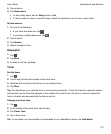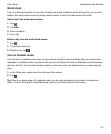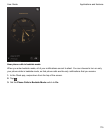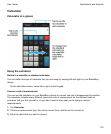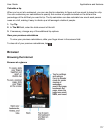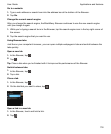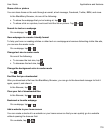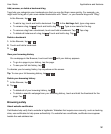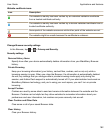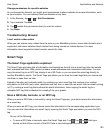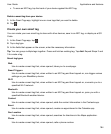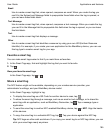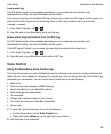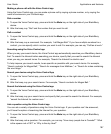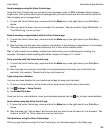Add, rename, or delete a bookmark tag
Tags help you categorize your bookmarks so that you can find them more quickly. For example, you
might want to tag all of your news-related bookmarks with "News", or your favorite blogs with "Blog".
In the Browser, tap > .
•
To add a tag, touch and hold a bookmark. Tap . In the Add tags field, type a tag name.
•
To rename a tag, tap . Touch and hold a tag. Tap . Type a new name for the tag.
•
To remove a tag from a bookmark, touch and hold a bookmark. Tap . Tap a tag.
•
To delete all instances of a tag, tap . Touch and hold a tag. Tap .
Delete a bookmark
1.
In the Browser, tap > .
2.
Touch and hold a bookmark.
3.
Tap .
View your browsing history
On a webpage in the Browser, touch and hold until your history appears.
• To go to a page in your history, tap the page.
•
To see your full tab history, tap .
To dismiss your browsing history, tap anywhere on the screen.
Tip: To view your full browsing history, tap > .
Delete your browsing history
1.
In the Browser, tap .
2.
Tap
•
To delete all of your browsing history, tap .
• To delete a specific webpage from your browsing history, touch and hold the thumbnail for the
page. Tap
.
Browsing safely
About website certificates
Certificates help verify that a website is legitimate. Websites that require more security, such as banking
sites, use certificates to help prove authenticity. If a website has a certificate, certificate icons appear
beside the web address bar.
Applications and features
User Guide
181