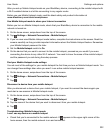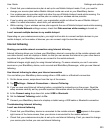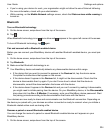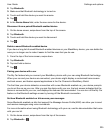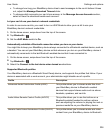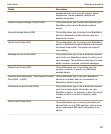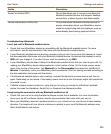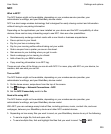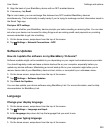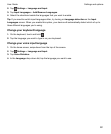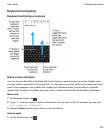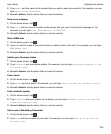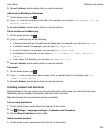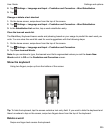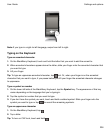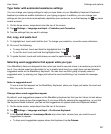2.
Align the back of your BlackBerry device with an NFC-enabled device.
3.
If necessary, tap Send.
Tip: In most cases, you can exchange files between two NFC-enabled BlackBerry devices
simultaneously. This functionality is really handy if you're trying to exchange contact information saved in
the Smart Tags app.
Find your NFC settings
You can set whether your BlackBerry device prompts you before sending or receiving files. You can also
set when your device can be used for doing things such as making credit card payments or providing
access credentials to get into a building.
1.
On the home screen, swipe down from the top of the screen.
2.
Tap Settings > Network Connections > NFC.
Software Updates
How do I update the software on my BlackBerry 10 device?
Software updates might not be available to you depending on your region and wireless service provider.
You should regularly create and save a device backup file on your computer, especially before you
update any device software. Maintaining a current backup file on your computer might allow you to
recover device data if your BlackBerry device is lost, stolen, or corrupted by an unforeseen issue.
1.
On the home screen, swipe down from the top of the screen.
2.
Tap Settings > Software Updates.
3.
Tap Check for Updates.
You can also update your device software using BlackBerry Link. For more information, see the Help
documentation for BlackBerry Link.
Language
Change your display language
1.
On the home screen, swipe down from the top of the screen.
2.
Tap Settings > Language and Input.
3.
In the Language drop-down list, tap the language that you want to use.
Change your typing language
1.
On the home screen, swipe down from the top of the screen.
Settings and options
User Guide
230