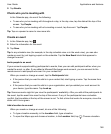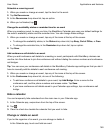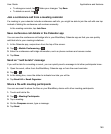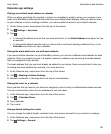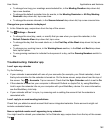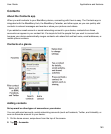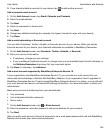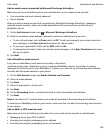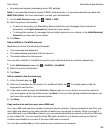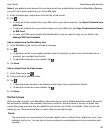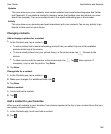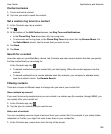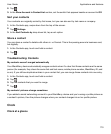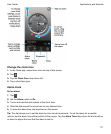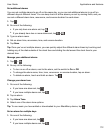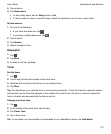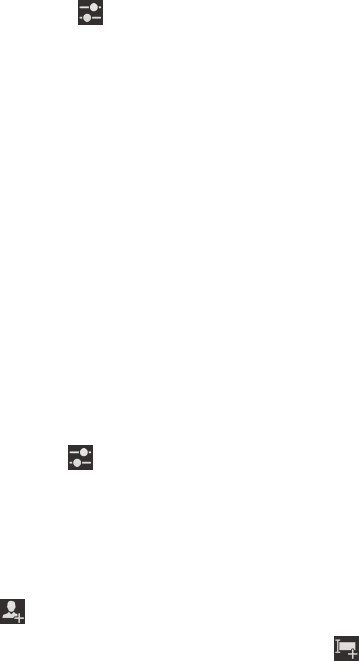
• Incoming and outgoing messaging server SSL settings
Note: To increase the activation speed of IMAP email accounts, it is recommended that you enter the
IMAP Path Prefix. For more information, contact your administrator.
1.
On the Add Account screen, tap > IMAP or POP.
2.
Enter the account information.
• To set how frequently your BlackBerry device checks for new messages (if push email isn't
supported), in the Sync Interval drop-down list, tap an option.
• To change the number of messages that are initially synced to your device, in the Initial Retrieval
Amount
drop-down list, tap an option.
3.
Tap Done.
Add a CalDAV or CardDAV account
Make sure you know the following information:
• Your username and password
• The email address associated with the account
• The server address for the account
You can add a CalDAV or CardDAV account to sync calendar events or contacts, respectively.
1.
In the Add Account screen, tap > CalDAV or CardDAV.
2.
Enter the account information.
3.
Tap Done.
Add a contact to the Contacts app
1.
In the Contacts app, tap .
2.
Enter the information for the contact. For additional fields, tap . You might need to hide the
keyboard to see the icon.
3.
If you have a work account and BlackBerry Balance set up on your device, to save the contact in
your work space, at the top of the screen, tap Work. Once you start adding contact information, you
can't save the contact in your personal space.
4.
Tap Save.
Copy contacts to and from your micro SIM card
Your micro SIM card can store contact names and phone numbers. Copying contacts to and from your
micro SIM card allows you to easily transfer contacts from one device to another. When you insert a
micro SIM card in your BlackBerry device, you can view contacts that are stored on the micro SIM card
in your contact list. You can copy the micro SIM card contacts to your device memory so that the
contacts are available to you even if the micro SIM card is removed.
You can also use BlackBerry Link to back up your contacts on a computer.
Applications and features
User Guide
166