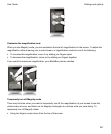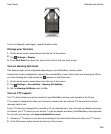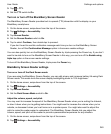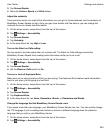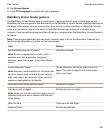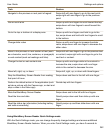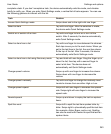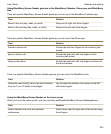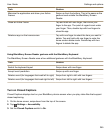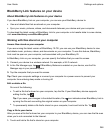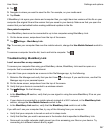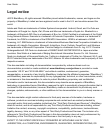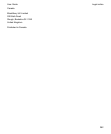Task Gesture
Minimize the application and show your Active
Frames
Swipe up from the bottom. This is the same as the
gesture used outside the BlackBerry Screen
Reader.
Close an Active Frame Tap and hold with one finger, then move your
finger to the app. The point of regard is set under
your finger. Then, double-tap with two fingers to
close the app.
Delete an app on the home screen Tap with one finger to select the item you want to
delete. Tap and hold with one finger to enter the
home screen delete mode. Double-tap with two
fingers to delete the app.
Using BlackBerry Screen Reader gestures with the BlackBerry Keyboard
The BlackBerry Screen Reader uses a few additional gestures with the BlackBerry Keyboard.
Task
Gesture
Switch the keyboard layout Swipe down with one finger.
Accept word prediction Swipe up with one finger.
Delete a word (for languages that read left to right) Swipe from right to left with two fingers.
Delete a word (for languages that read right to left) Swipe from left to right with two fingers.
Turn on Closed Captions
Closed Captions displays text on your BlackBerry device screen when you play video files that support
closed captioning.
1.
On the home screen, swipe down from the top of the screen.
2.
Tap Settings > Accessibility.
3.
Set the Closed Captions switch to On.
Settings and options
User Guide
255