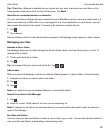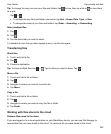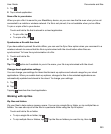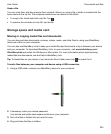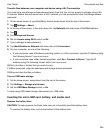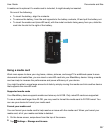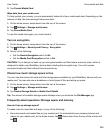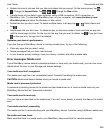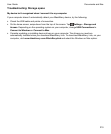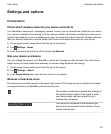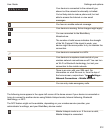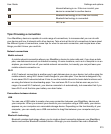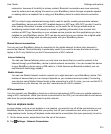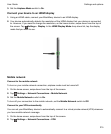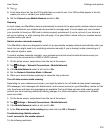•
Reduce the size of pictures that you take and videos that you record. On the home screen, tap >
. Change the Aspect Ratio. Tap > > . Change the Size option.
• Transfer some of your data to your computer using a USB connection, Wi-Fi connection, or
BlackBerry Link . To download BlackBerry Link, on your computer, visit
www.blackberry.com/
BlackBerryLink
and select the Windows or Mac option.
•
Delete files that you don't need. To delete multiple items, in an app, tap > . Select items and
tap .
• Delete apps that you don't use. To delete an app, on the home screen, touch and hold an app icon
until the icons begin to blink. On the icon for the app that you want to delete, tap . If you don't see
on the app icon, the app can't be deleted.
Optimize your device's performance
If you find that your BlackBerry device is running unusally slow, try any of the following:
• Close any apps that you aren't using.
• Delete messages that you don't need to keep.
• In your browser privacy settings, clear your history, cookies, and other website data.
Error messages: Media card
If your BlackBerry device detects a possible problem or issue with your media card, you can view more
details about the error in your Storage and Access settings.
Your media card isn't recognized
The media card might be in an unreadable format. Consider formatting the media card.
CAUTION: Media card data is deleted when you format a media card.
Media card is password protected
A password is blocking access to the media card and data stored on it. Insert a media card into your
BlackBerry device that isn't password protected.
Your media card is read-only
You can view and open files on the media card. You can't move, delete, or modify the files on the media
card.
Your media card isn't responding
The media card isn't communicating with your BlackBerry device. Consider using a different media card.
No media card was found
Make sure that there is a media card in your BlackBerry device and that it's inserted properly.
Documents and files
User Guide
209