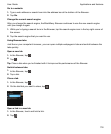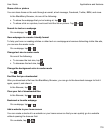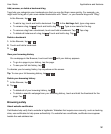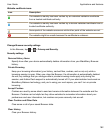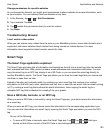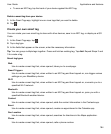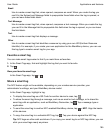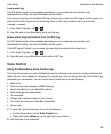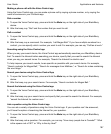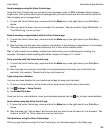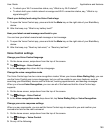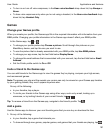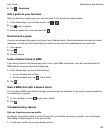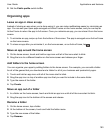Lock a smart tag
The NFC feature might not be available, depending on your wireless service provider, your
administrator's settings, and your BlackBerry device model.
If you copy a smart tag to a writeable NFC tag, and you plan to leave the NFC tag in a public space, you
should lock the NFC tag to prevent tampering. When an NFC tag is locked it can't be unlocked,
changed, or erased.
1.
In the Smart Tags app, tap > .
2.
Align the back of your BlackBerry device with the tag.
Erase smart tag information from an NFC tag
The NFC feature might not be available, depending on your wireless service provider, your
administrator's settings, and your BlackBerry device model.
If the NFC tag isn't locked, you can erase the smart tag information that is stored on it.
1.
In the Smart Tags app, tap > .
2.
Align the back of your BlackBerry device with an NFC tag.
Voice Control
Using the BlackBerry Voice Control app
The Voice Control app can make multitasking easier by allowing you to perform a variety of actions and
tasks with your voice. Instead of navigating to a specific app, you can simply open the Voice Control app
and speak your commands. You can use the Voice Control app to do the following:
• Make a call.
• Send an email, text message, or BBM message.
• Search the Internet or your BlackBerry device.
• Book meetings and appointments.
• Set reminders.
• Change your Facebook status or post a tweet.
• Save notes and memos in BlackBerry Remember.
• Set an alarm.
1.
To open the Voice Control app, do one of the following:
• On the home screen, tap the Voice Control icon.
• Press and hold the Mute key on the right side of your device.
2.
After the beep, say a command.
Applications and features
User Guide
186