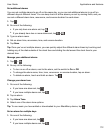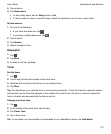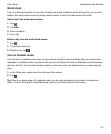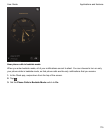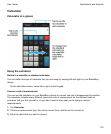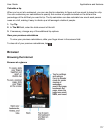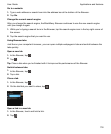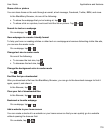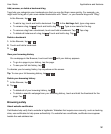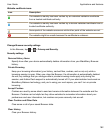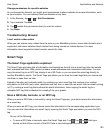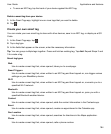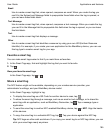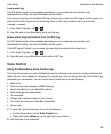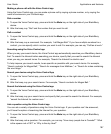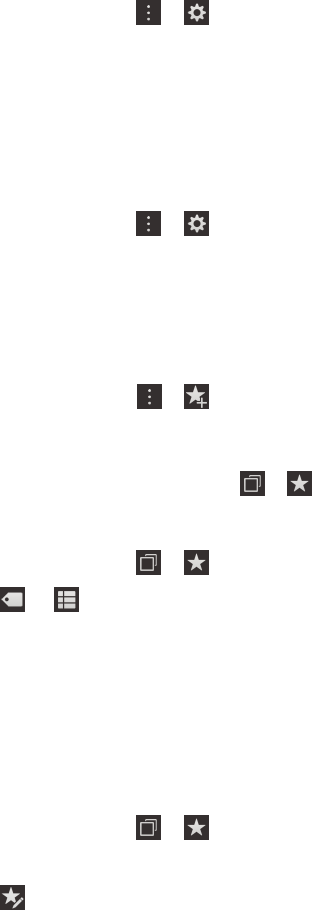
Changing your Browser settings
Customize the Browser start screen
You can change what you see when your first open the BlackBerry Browser. You can set a specific
home page, show thumbnails of the webpages that you visited recently or frequently, or open the
webpages that were open in your previous Browser session.
1.
In the Browser, tap > > Display and Actions.
2.
Tap the On Startup Show drop-down list.
• To set a specific home page, tap My Home Page. Type a web address.
• To show thumbnails of the webpages that you visited recently or frequently, tap New Tab Page.
• To open the webpages from your previous Browser session, tap
My Tabs From Last Time
.
Turn on Adobe Flash support
1.
In the Browser, tap > > Display and Actions.
2.
Set the Adobe Flash switch to On.
Bookmarks and history
Bookmark a favorite webpage
On a webpage, tap > .
View your Browser bookmarks
In the BlackBerry Browser, tap > .
View your bookmarks by tags or in a list
1.
In the Browser, tap > .
2.
Tap or .
Organizing your bookmarks
It's a good idea to keep your bookmarks organized so that you can more easily find the webpages that
you're looking for.
Change your bookmarks
You can change the name or web address of a bookmark.
1.
In the Browser, tap > .
2.
Touch and hold a bookmark.
3.
Tap .
4.
Type a new name or web address.
Applications and features
User Guide
180