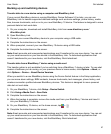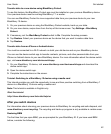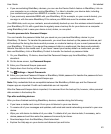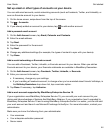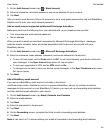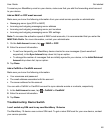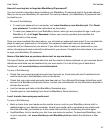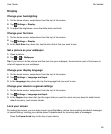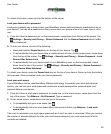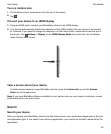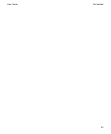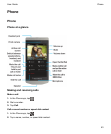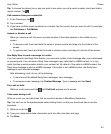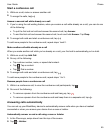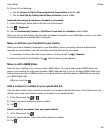To unlock the screen, swipe up from the bottom of the screen.
Lock your device with a password
Looking for a simple way to help protect your BlackBerry device data and prevent unauthorized use of
your device? You can set a password so that you can lock your device when it's in open view or not in
use.
1.
If you don't have a password yet, on the home screen, swipe down from the top of the screen. Tap
Settings
>
Security and Privacy
>
Device Password
. Set the
Device Password
switch to
On
.
Enter a password.
2.
To lock your device, do one of the following:
•
Press and hold the
Power/Lock
key on the top of your device. Tap .
• To automatically lock your device after a certain amount of time, on the home screen, swipe down
from the top of the screen. Tap
Settings
>
Security and Privacy
>
Device Password
>
Lock
Device After Screen Lock.
• To automatically lock your device when it's in a BlackBerry case, on the home screen, swipe
down from the top of the screen. Tap Settings > Security and Privacy > Device Password >
Lock Device When Holstered.
To unlock your device, press the Power/Lock key on the top of your device. Swipe up from the bottom
of the screen. When prompted, enter your device password.
Lock your work space
If your BlackBerry device uses BlackBerry Balance technology to separate your work and personal
activity, you can lock your work space and continue to access personal files, personal apps, and
personal data on your device.
1.
If you don't have a work space password, to create one, on the home screen, swipe down from the
top of the screen. Tap Balance > Set Password. Type a password.
2.
On the home screen, swipe down from the top of the screen.
•
To immediately lock your work space, tap .
• To automatically lock your work space after a set amount of time, tap Balance > Lock work
space after
.
Take care to remember your work space password, as it can't be reset or recovered. When you exceed
the number of allowed attempts to enter your work space password, your work space and all of its
contents are deleted.
Get started
User Guide
49