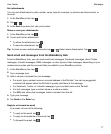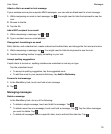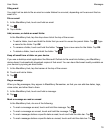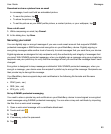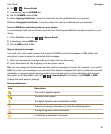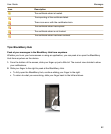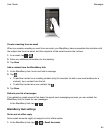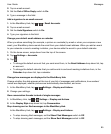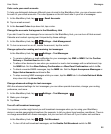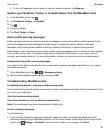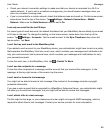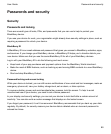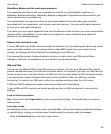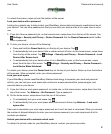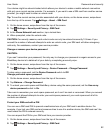2.
Tap an email account.
3.
Set the Out of Office Reply switch to On.
4.
Type a message in the field.
Add a signature to an email account
1.
In the BlackBerry Hub, tap > > Email Accounts.
2.
Tap an email account.
3.
Set the Auto Signature switch to On.
4.
Type your signature in the field.
Change your default email address or calendar
When you share something (for example, a picture or a website) by email or when you compose a new
email, your BlackBerry device sends the email from your default email address. When you add an event
to your calendar or send a meeting invitation, your device adds the event to your default calendar.
1.
On the home screen, swipe down from the top of the screen.
2.
Tap Settings > Accounts.
3.
Tap .
• To change the default account that you send email from, in the Email Address drop-down list, tap
an account.
• To change the default calendar that you add events to and send meeting invitations from, in the
Calendar drop-down list, tap a calendar.
Change how messages are displayed in the BlackBerry Hub
Change whether the date appears at the top of your list of messages and notifications, how senders'
names are displayed, whether pictures are automatically downloaded, and more.
1.
In the BlackBerry Hub, tap > Settings > Display and Actions.
2.
Change your settings.
View conversation threads instead of single messages
1.
In BlackBerry Hub, tap > Settings > Display and Actions.
2.
In the Display Style drop-down list, tap Conversation.
Stop showing sent or filed messages in the BlackBerry Hub
In the BlackBerry Hub, tap > Settings > Display and Actions.
• To stop showing filed messages, set the Show Filed Messages switch to Off.
• To stop showing sent messages, set the Show Sent Messages switch to Off.
Messages
User Guide
85