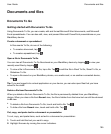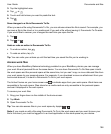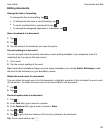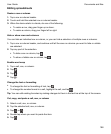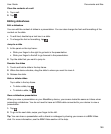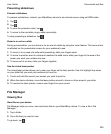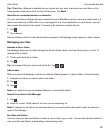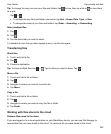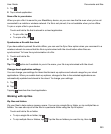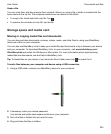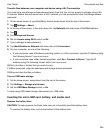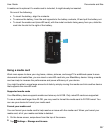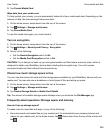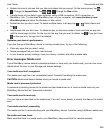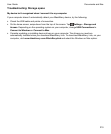1.
Tap .
2.
Tap a cloud application.
Save a file to your device
When you pin a file it is saved to your BlackBerry device, so you can view the file even when you're not
connected to a mobile or wireless network. If a file is not pinned, it is not available when you're offline.
To pin or unpin a file to your device:
Touch and hold a file that is stored in a cloud application.
•
To pin a file, tap .
•
To unpin a file, tap .
Synchronize a file with the cloud
If you have edited a pinned file while offline, you can use the Sync Now option when you reconnect to a
wireless network to ensure that the file is synchronized with the cloud before other files are
synchronized. To force the synchronization of a file:
1.
Touch and hold a file.
2.
Tap .
Tip: If the option isn't available to you in the menu, your file is synchronized with the cloud.
Change cloud application settings
You can change your settings for items like the back up options and network usage for your cloud
applications. When you enable back up options, changes to files in the selected applications are
automatically updated and stored in the cloud. To change your settings:
1.
Tap .
2.
Tap .
Tapping launches the cloud application.
Working with zip files
Zip files and folders
Zip your files to help reduce memory space. You can zip a single file or folder, or zip multiple files or
folders. You can also zip all of the files in a particular folder using the Zip All option.
Touch and hold a file or folder.
•
To zip a single file or folder, tap .
•
To zip multiple files or folders, tap . Tap the files or folders you want to zip, then tap .
Documents and files
User Guide
203