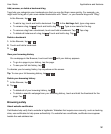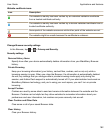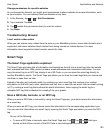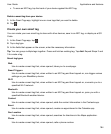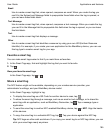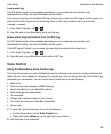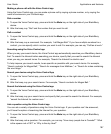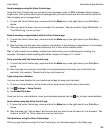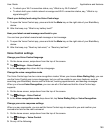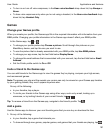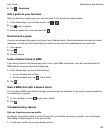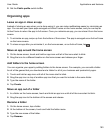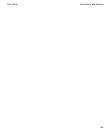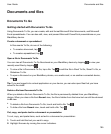Send messages using the Voice Control app
Using the Voice Control app, you can send a text message, email, or BBM message without typing a
single word. Just specify which type of message that you want to send and who you want to send it to,
then compose your message aloud.
1.
To open the Voice Control app, press and hold the Mute key on the right side of your BlackBerry
device.
2.
When you hear the beep, say your command. For example, "send an email to Tanya McPherson" or
"Text Elliot Fung 'I'm on my way.'"
Book a meeting or appointment with the Voice Control app
1.
To open the Voice Control app, press and hold the
Mute
key on the right side of your BlackBerry
device.
2.
After the beep, say the date, time, subject, and location of the meeting or appointment. For example,
"Schedule a doctor's appointment tomorrow at 2 o'clock at the medical center."
Tip: To add contacts to a meeting, include their names when you're scheduling the meeting. For
example, "Schedule a team meeting with Nicole Lavigne on Friday at 11 o'clock."
Set a reminder with the Voice Control app
1.
To open the Voice Control app, press and hold the Mute key on the right side of your BlackBerry
device.
2.
After the beep, say what you would like to be reminded about and when you would like to be
reminded. For example, "Remind me to buy milk tomorrow."
Type using voice dictation
You can use voice dictation to type hands-free instead of using your keyboard.
1.
To turn on voice dictation, on the home screen, swipe down from the top of the screen.
2.
Tap Settings > Voice Control.
3.
Tap Enable Dictation.
Once you turn on voice dictation, when your keyboard appears, tap the key to begin voice dictation.
Set an alarm using the Voice Control app
1.
To open the Voice Control app, press and hold the Mute key on the right side of your BlackBerry
device.
2.
After the beep, say "Set an alarm" and the time that you want to set the alarm for. For example, "Set
an alarm for 6:00" or "Set an alarm for one hour from now."
Get directions using the Voice Control app
When you get directions using the Voice Control app, the directions appear in the Maps app.
Applications and features
User Guide
188