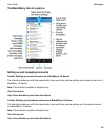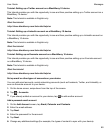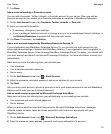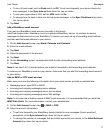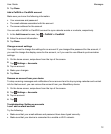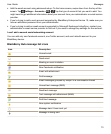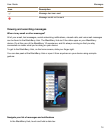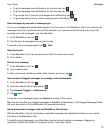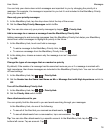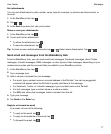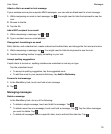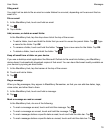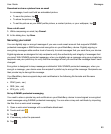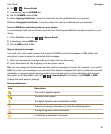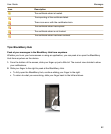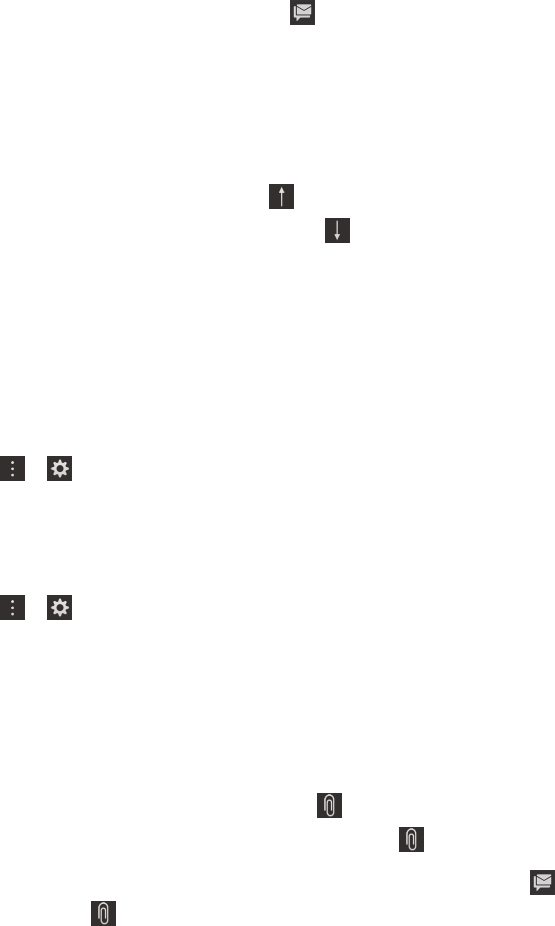
You can help your device learn which messages are important to you by changing the priority of a
message. For example, if a message is important to you but it's not included in the BlackBerry Priority
Hub, you can add it.
View only your priority messages
1.
In the BlackBerry Hub, tap the drop-down list at the top of the screen.
2.
Set the View Only Priority Messages switch to On.
Tip: You can also view only your priority messages by tapping > Priority Hub.
Add a message to or remove a message from the BlackBerry Priority Hub
Adding messages to and removing messages from the BlackBerry Priority Hub helps your BlackBerry
device learn which messages to highlight as priority in the future.
1.
In the BlackBerry Hub, touch and hold a message.
•
To add a message to the BlackBerry Priority Hub, tap .
•
To remove a message from the BlackBerry Priority Hub, tap .
2.
In the dialog box, choose a reason why the message is or isn't important.
3.
Tap
OK
.
Change the types of messages that are marked as priority
By default, if the sender of a message has the same last name as you or if a message is marked with
high importance, then those messages are included in the BlackBerry Priority Hub. You can turn off each
of these settings.
1.
In the BlackBerry Hub, tap > > Priority Hub.
2.
Set the Sender has the Same Last Name as Me or Message Sent with High Importance switch to
Off.
Turn off the BlackBerry Priority Hub
1.
In the BlackBerry Hub, tap > > Priority Hub.
2.
Set the Priority Hub switch to Off.
View attachments sent to you
You can quickly find the files sent to you and avoid searching through your messages.
In the BlackBerry Hub, do one of the following:
•
To see all of the files that you received as attachments, tap .
•
To see all attachments from a conversation, tap a conversation. Tap .
Tip: You can also filter attachments by a specific account. In the BlackBerry Hub, tap the in the
bottom left corner. Tap an account. Tap .
Messages
User Guide
76