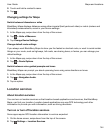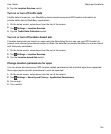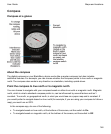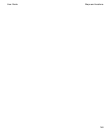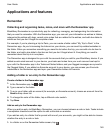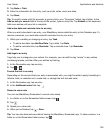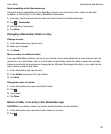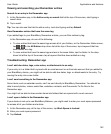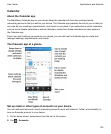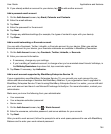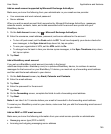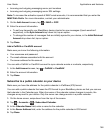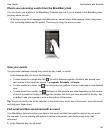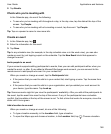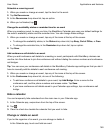Viewing and searching your Remember entries
Search for an entry in the Remember app
1.
In the Remember app, in the Add an entry or search field at the top of the screen, start typing a
search term.
2.
Tap a result.
Tip: You can also use this field to add an entry. Just start typing and tap Submit.
View Remember entries that have the same tag
If you added tags to your BlackBerry Remember entries, you can filter entries by tag.
In the Remember app, do one of the following:
• To view entries that have the same tags across all of your folders, on the Remember folder screen,
tap > . In the
All Entries
drop-down list at the top of the screen, tap a keyword that has
been added as a tag.
• To view entries that have the same tags and are in the same folder, tap the folder. In the drop-
down list at the top of the screen, tap a keyword that has been added as a tag.
Troubleshooting: Remember app
I can't add due dates, tags, voice notes, or attachments to an entry
If your entry is in a folder that's synced with an email account or an Evernote account that you added to
your BlackBerry device, you might not be able to add due dates, tags, or attachments to the entry. Try
moving the entry into a new folder.
I can't send something to the Remember app
Some items, such as calendar events, can't be sent directly to BlackBerry Remember. You should be
able to send photos, videos, audio files, websites, contacts, and Documents To Go files to the
Remember app.
You might not be able to share certain items into folders that are synced with a work account.
I can't open a folder in the Remember app
If your device is set up to use BlackBerry Balance, you might need to enter your work space password
to access all of your folders and entries.
1.
In the Remember app, at the top of the screen, tap Work Space is Locked.
2.
Enter your work space password.
3.
Tap Unlock.
Applications and features
User Guide
152