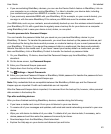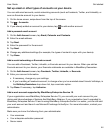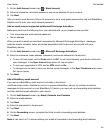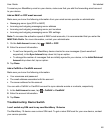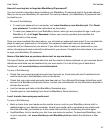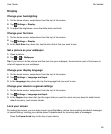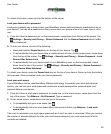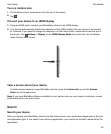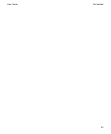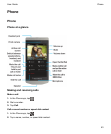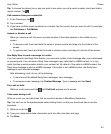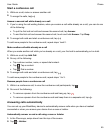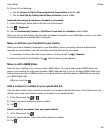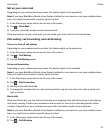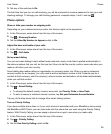1.
Tap .
2.
Enter your search terms.
3.
To see all of the results for a particular category, in the lower-right corner of the category, tap .
Tip: You can search your device by speaking instead of typing by using the Voice Control app.
Filter your search results
If you know the type of file you're looking for, you can use the search filter to narrow your results. It
doesn't matter whether you turn on the search filter before or after you start your search.The filter is
cleared the next time you enter search terms.
1.
In the Search application, tap the icon that appears beside the text entry field.
2.
Tap the category that you want search results for.
Tip:
If you want to find an email that you received from a particular person, instead of searching from the
home screen and using the search filter for the
Email category, try searching from the BlackBerry Hub
and selecting the
From
category.
Change your search settings
You can specify whether your BlackBerry device stores your search history, which categories to include
in searches, and which search engines to use to extend your searches to the Internet. You can also clear
your search history from this screen.
1.
On the home screen, swipe down from the top of the screen.
2.
Tap Settings > Search.
3.
Tap the settings you want to change.
4.
Change your search settings.
Do more with your search results
There are a variety of actions you can perform with items in your search results right in the search results
screen. The actions available to you depend on what the item is. For example, if one of the search
results is an email, you can reply, forward, flag, and so on without opening the email.
1.
Touch and hold a search result.
2.
Tap an action.
Tip: The actions you can perform appear as icons on the right side of your screen. To see the names of
the icons, slide your finger over them.
Get started
User Guide
51