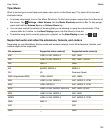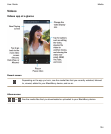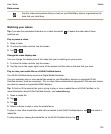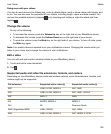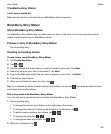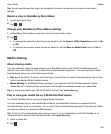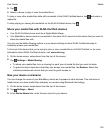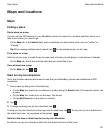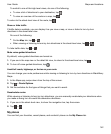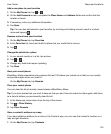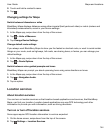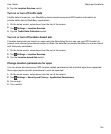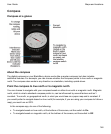3.
Tap .
4.
Select a device to play or view the media file on.
To play or view other media files while still connected to the DLNA Certified device, tap and select a
media file.
To stop playing or viewing the media file on the DLNA Certified device, tap .
Share your media files with DLNA Certified devices
• Your DLNA Certified device must be a Digital Media Player.
• Your BlackBerry device must be connected to the same Wi-Fi network as the device that you want to
share the media files with.
You can use the Media Sharing options in your device settings to allow DLNA Certified devices to
wirelessly access your media files.
To find out if the device that you're trying to play or view a media file on is DLNA Certified, or for more
information about DLNA Certified devices, visit
www.dlna.org
.
1.
On the home screen, swipe down from the top of the screen.
2.
Tap Settings > Media Sharing.
• To share your media files, turn on sharing for each type of media file that you want to share.
• To grant access to devices so that they can access your media files, tap Devices. Select the
checkbox beside each device that you want to grant access to.
Give your device a nickname
You can change the name of your BlackBerry device as it appears to other devices. This nickname is
helpful when you share media files wirelessly or connect using Bluetooth technology.
1.
On the home screen, swipe down from the top of the screen.
2.
Tap Settings > About.
3.
In the Device Name field, enter the new name for your device.
Media
User Guide
140