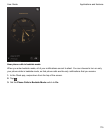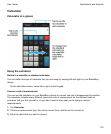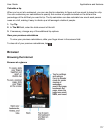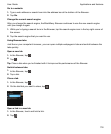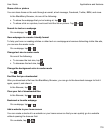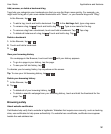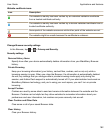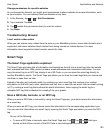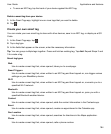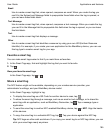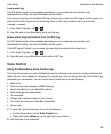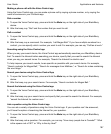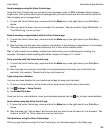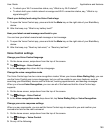Change permissions for specific websites
As you browse the Internet, you might grant permissions to allow websites to access information, such
as your location. You can remove those permissions at any time.
1.
In the Browser, tap > > Site Permissions.
2.
Tap a website. Tap Edit.
3.
Tap beside the permissions that you want to remove.
4.
Tap Done.
Troubleshooting: Browser
I can't watch a video online
While you can stream many videos from the web on your BlackBerry device, some video formats aren't
supported, and some websites block content from being viewed on mobile devices. For more
information about supported video formats, search the Help.
Smart Tags
The Smart Tags application explained
The Smart Tags app takes bits of information and transforms the info into a smart tag. Info can include
text, websites and other URIs, phone numbers, email addresses and connection information. You can
copy the smart tag to an NFC tag, display it as a QR Code, or you can pass the smart tag directly to
another BlackBerry device. The Smart Tags app allows you to store the smart tags that you receive and
use them or pass them on later.
Instead of handing out business cards, try creating your own smart tag that contains your contact
information so that with just a click, recipients can call, text, or send you an email. Have an event coming
up? Try making a smart tag that contains the event information, then copying the smart tag to a
writeable NFC tag that is attached to a small gift for your guests.
Scan a QR Code, barcode, or an NFC tag
When you scan a QR Code or barcode by using the Smart Tags app, your device saves the information
as a smart tag.
When you scan an NFC tag, your device opens the information in the corresponding application type.
You can save the information as a smart tag by opening the Smart Tags app before you scan the NFC
tag.
Do any of the following:
•
To scan a QR Code or barcode, open the Smart Tags app. Tap . Tap or . Hold your
device so that all four corners of the QR Code or barcode appear on your screen.
Applications and features
User Guide
183