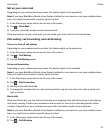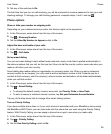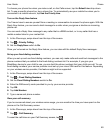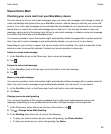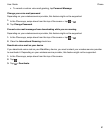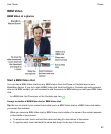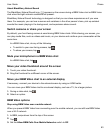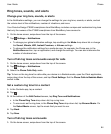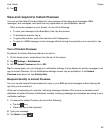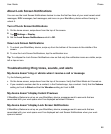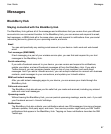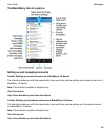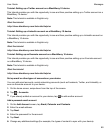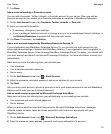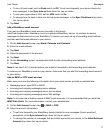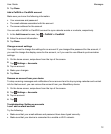2.
Tap .
View and respond to Instant Previews
You can use the Instant Previews feature to view previews of incoming email messages, BBM
messages, text messages, and more from any application on your BlackBerry device.
When a preview appears on your screen, do one of the following:
• To view your message in the BlackBerry Hub, tap the preview.
• To dismiss the preview, tap .
• To ignore the preview, wait a few seconds until it disappears.
• To reply to a BBM message or text message without leaving the app that you're currently in, tap
.
Turn off Instant Previews
By default, the Instant Previews feature is turned on.
1.
On the home screen, swipe down from the top of the screen.
2.
Tap Settings > Notifications.
3.
Set the Instant Previews switch to Off.
Tip: For some apps, you can change your notification settings to only display the priority messages in an
app as
Instant Previews. On the Notifications settings screen, tap an application. In the Instant
Previews drop-down list, tap Priority Only.
Respond directly to Instant Previews
You can use the Instant Previews feature to reply to your BBM and text messages without leaving the
app that you're currently in.
While you're responding to a preview, incoming messages outside of the current conversation aren't
displayed as Instant Previews notifications. Instead, incoming messages are displayed according to your
notification settings.
1.
To respond to Instant Previews, do one of the following:
•
Tap the icon.
• Press any key on the keyboard.
2.
Type your message.
3.
Tap Send or press .
Phone
User Guide
65