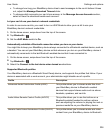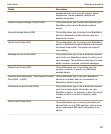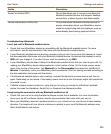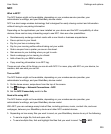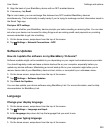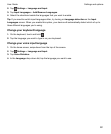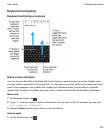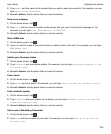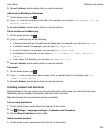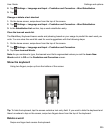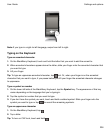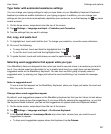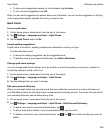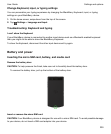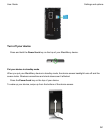3.
Beneath Actions, tap the action that you want to perform.
Add a task to BlackBerry Remember
1.
On the home screen, tap .
2.
Type task and the contents of your task. For example, you can type task prepare for the
meeting tomorrow.
3.
Beneath Actions, tap the action that you want to perform.
Find a location in the Maps app
1.
On the home screen, tap .
2.
Type Map and type any of the following:
• A favorite place that you've added to the Maps app. For example, you can type Map home.
• A contact's name. For example, you can type Map Megan Ball.
• A point of interest. For example, you can type Map coffee shop.
• An address. For example, you can type Map 175 Columbia St. West, Waterloo,
Ontario.
• A city name. For example, you can type Map New York City
3.
Beneath Actions, tap the action that you want to perform.
Play music
1.
On the home screen, tap .
2.
Type Play and a song name, album name, artist, or playlist name. For example, type Play
classic rock playlist
.
3.
Beneath Actions, tap the action that you want to perform.
Creating custom text shortcuts
Word substitution lets you create your own text shortcuts so that when you enter a shortcut your
BlackBerry device replaces the shortcut with a full word or phrase.
Tip: Word substitution is sometimes known as autotext.
Turn on word predictions
1.
On the home screen, swipe down from the top of the screen.
2.
Tap Settings > Language and Input > Prediction and Correction.
3.
Set the Show Predictions switch to On.
Add a new text shortcut
1.
On the home screen, swipe down from the top of the screen.
Settings and options
User Guide
234