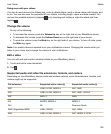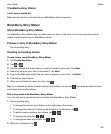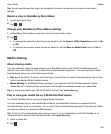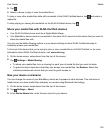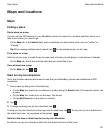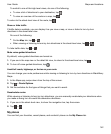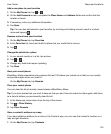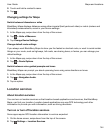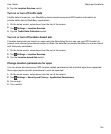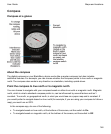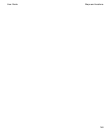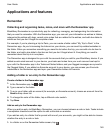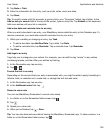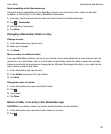2.
Touch and hold a contact's name.
3.
Tap .
Changing settings for Maps
Switch between kilometers or miles
BlackBerry Maps displays distances using either imperial (feet/yards and miles) or metric (meters and
kilometers) measurements, as set in your device settings.
1.
In the Maps app, swipe down from the top of the screen.
2.
Tap
> Units of Measure
.
3.
Tap
Change Device Settings
.
Change default route settings
If you always want BlackBerry Maps to show you the fastest or shortest route, or want to avoid certain
things on your route, such as highways, toll roads, car-sharing lanes, or ferries, you can change your
default settings.
1.
In the Maps app, swipe down from the top of the screen.
2.
Tap > Route Options.
Switch between voice-guided prompts and tones
BlackBerry Maps can prompt you about upcoming turns using voice directions or tones.
1.
In the Maps app, swipe down from the top of the screen.
2.
Tap > Navigation Audio.
3.
Tap an option.
Location services
About location services
You can turn on location services so that location-based applications and services, like BlackBerry
Maps, can find your location. Location-based applications can use GPS technology and other
information to provide you with information, such as driving directions.
Turn on or turn off location services
Some apps require GPS location information to work as expected.
1.
On the home screen, swipe down from the top of the screen.
2.
Tap Settings > Location Services.
Maps and locations
User Guide
144