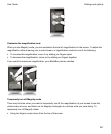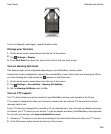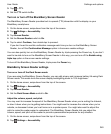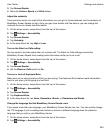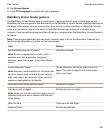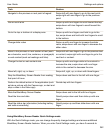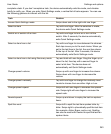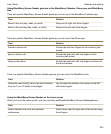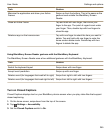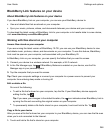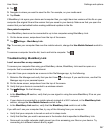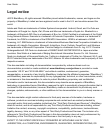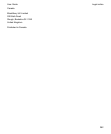BlackBerry Link features on your device
About BlackBerry Link features on your device
If you have BlackBerry Link on your computer, you can use your BlackBerry device to:
• View and delete files that are stored on your computer.
• Sync your music, pictures, videos, and documents between your device and your computer.
To download the latest version of BlackBerry Link to your computer or to transfer data to a new device,
visit
www.blackberry.com/BlackBerryLink
.
Working with files stored on your computer
Access files stored on your computer
If you are running the latest version of BlackBerry 10 OS, you can use your BlackBerry device to view
and delete music, pictures, videos, and documents on your computer. To use this feature, BlackBerry
Link must be open on your computer, and associated with your BlackBerry ID.
In BlackBerry Link on your computer, you can specify the folders that you want to access.
1.
Connect your device to a wireless network. For example, a Wi-Fi network.
2.
In the File Manager app, tap . If BlackBerry Balance is enabled on your device, use the File
Manager app in your personal space.
3.
Tap the computer that you want to access.
Tip: Check your computer settings or connect your computer to a power source to prevent your
computer from entering sleep mode or turning off.
Edit or delete a file
Do one of the following:
• To edit a file that's stored on your computer, tap the file. If your BlackBerry device supports
editing the file, tap
.
Tip: If you save your changes in the default location, the icon indicates when BlackBerry Link is
syncing the file and overwriting the original version on your computer.
•
To permanently delete a file that's stored on your computer, touch and hold a file. Tap .
Copy a file to your device
After you save a file that's stored on your computer to your BlackBerry device, you can view the file even
when you're not connected to the Internet.
1.
Touch and hold a file that's stored on your computer.
Settings and options
User Guide
256