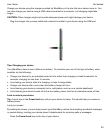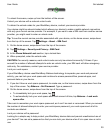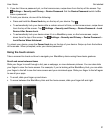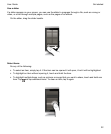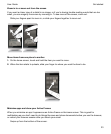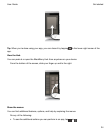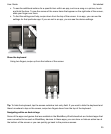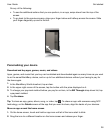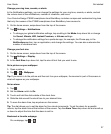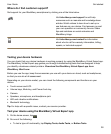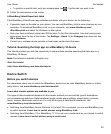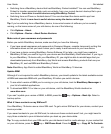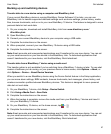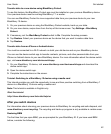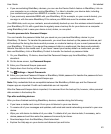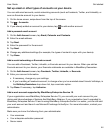Change your ring tone, sounds, or alerts
In the Notifications settings, you can change the settings for your ring tone, sounds, or alerts, and set
the volume level of the notifications, number of vibrations, and more.
Your Porsche Design P'9982 smartphone from BlackBerry includes a unique and customized ring tone
that only the owners of the P'9982 smartphone from BlackBerry have access to.
1.
On the home screen, swipe down from the top of the screen.
2.
Tap Settings > Notifications.
• To change your global notification settings, tap a setting in the Mode drop-down list or change
the Sound, Vibrate, LED, Instant Previews, or Volume settings.
• To change the notification settings for a particular app, for example, the Phone app, in the
Notifications
section, tap an application, and change the settings. You can also customize the
number of vibrations here.
Change your font size
1.
On the home screen, swipe down from the top of the screen.
2.
Tap Settings > Display.
3.
In the Font Size drop-down list, tap the size of font that you want to use.
Set a picture as your wallpaper
1.
Open a picture.
2.
Tap > > Wallpaper.
Tip: If you zoom in to the picture and then set it as your wallpaper, the zoomed in part of the screen is
what will appear as your wallpaper.
Set an alarm
1.
Tap .
2.
Set the Alarm switch to On.
3.
Touch and hold the dial outside of the clock face.
4.
Slide the dial around the clock face to your desired time.
5.
To save the alarm time, tap anywhere on the screen.
Tip: The dial allows you to set the alarm for five-minute increments. To set the alarm for a specific
minute, tap the alarm time at the bottom of the screen. Tap the
Alarm Time drop-down list and scroll up
or down to adjust the time that the alarm is set for.
Bookmark a favorite webpage
On a webpage, tap > .
Get started
User Guide
37