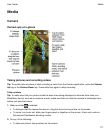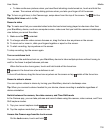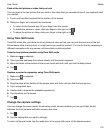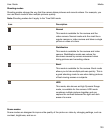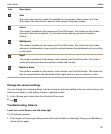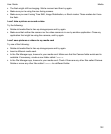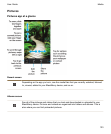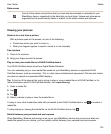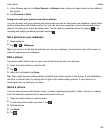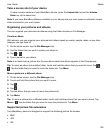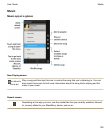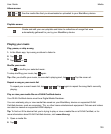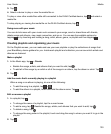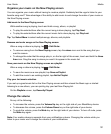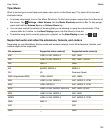1.
In the Pictures app, on the Date, Recent, or Albums screen, slide your finger down on the middle of
the screen.
2.
Tap Personal or Work.
Doing more with your pictures and picture albums
You can do more with your pictures and picture albums such as view them as a slideshow, delete them,
send or share them with friends, and so on. You can also view properties of your pictures and picture
albums, including size, name, and date taken. You can see the available options by tapping or by
touching and holding an album and then tapping .
Set a picture as your wallpaper
1.
Open a picture.
2.
Tap > > Wallpaper.
Tip: If you zoom in to the picture and then set it as your wallpaper, the zoomed in part of the screen is
what will appear as your wallpaper.
Edit a picture
The picture editor offers tools for you to use to edit and play with your pictures.
1.
Open the picture that you want to edit.
2.
Tap .
3.
When you're finished, tap Save.
Tip: There might be more editing options available than what's visible on the screen. If your BlackBerry
device is in portrait view, try swiping left or right on the visible editing options. If your device is in
landscape view, try swiping up or down.
Share a picture
You can share pictures with friends, family, contacts, meeting participants, Twitter, and so on, making
sure that everyone experiences the special moments with you.
1.
Open the picture that you want to share.
2.
To edit the picture before you send it, tap .
3.
Edit the picture.
4.
Tap Save.
5.
Tap .
Media
User Guide
125