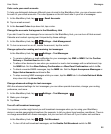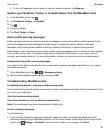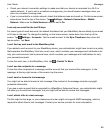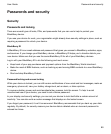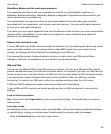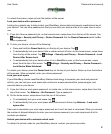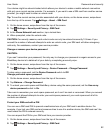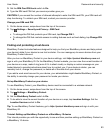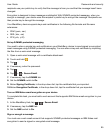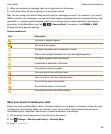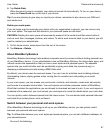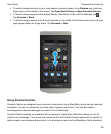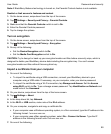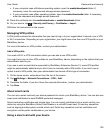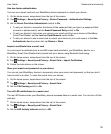Note: This tutorial is available in English only.
Start the tutorial
http://docs.blackberry.com/tutorials/help/en
Setting security permissions for apps
BlackBerry 10 OS includes application permissions that are designed to let you control the information
and features that an application can access on your BlackBerry device. For example, you can control
whether an app can access your email, contacts, pictures or the location of your device. Keep in mind
that some applications require specific permissions to work. You can also help safeguard your device by
downloading apps only from trusted sources, such as the BlackBerry World storefront.
When you open an app for the first time, your device might display a list of the files and features that the
app wants to access. If something doesn't seem right to you, you can reject the app's request to access
an item. For example, you might download a game that requests access to your messages, which might
make sense if the game includes a feature to share your game score. However, if you aren't comfortable
with the game having the ability to compose and view your email messages, you can turn off access to
messages or delete the app. You can view or change permissions for most apps in your device settings.
For some apps, when you install the app, you are prompted to accept or decline all of the requested
permissions. If you decline, the prompt will appear again the first time you open the app. You can't
change the application permissions later unless you delete and reinstall the app.
Change or view app permissions
1.
On the home screen, swipe down from the top of the screen.
2.
Tap Settings > Security and Privacy > Application Permissions.
• To view permissions for a particular app, tap an app.
• To view which apps use a particular permission, tap All Permissions. Tap the permission that you
want.
3.
To turn on or turn off a permission, tap the switch.
Tip: If an app isn't working as you expect it to, consider setting all of the permissions the app requests
to On.
Securing your email
You can digitally sign or encrypt messages if you use a work email account that supports S/MIME-
protected messages or IBM Notes email encryption on your BlackBerry device. Digitally signing or
encrypting messages adds another level of security to email messages that you send from your device.
Digital signatures are designed to help recipients verify the authenticity and integrity of messages that
you send. With S/MIME-protected messages, when you digitally sign a message using your private key,
Passwords and security
User Guide
94