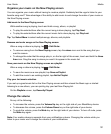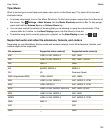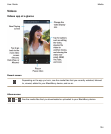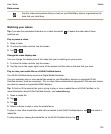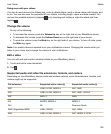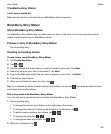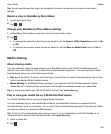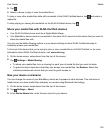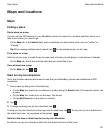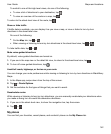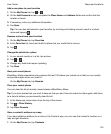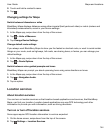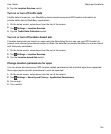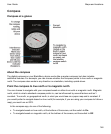Tip: To see more themes that might be available off-screen, try swiping up or down on the visible
themes.
Delete a story in BlackBerry Story Maker
1.
Touch and hold a story.
2.
Tap > .
Change your BlackBerry Story Maker settings
1.
In BlackBerry Story Maker, swipe down from the top of the screen.
2.
Tap .
• To change the resolution that stories are saved in, set the
Save in 1080p Resolution
switch to
On
or Off.
• To change the location where stories are saved to, set the
Save to Media Card
switch to
On
or
Off.
Media sharing
About sharing media
You can wirelessly share the media files on your BlackBerry device with DLNA Certified supported
devices, such as computers, TVs, or other home entertainment equipment. You can share your media
files wirelessly using one of the following methods:
• Play on: In the Music, Pictures, and Video apps, use the Play on feature to automatically play or view
a file on a selected DLNA Certified device.
• Media Sharing: In the Media Sharing settings, if you selected a DLNA Certified device to share
media files with, the device that you selected will be able to wirelessly access your media files.
Tip: For more information about DLNA Certified devices, visit
www.dlna.org
.
Play or view your media file on a DLNA Certified device
Your DLNA Certified device must be a Digital Media Renderer.
You can wirelessly play or view media files saved on your BlackBerry device on supported DLNA
Certified devices, such as computers, TVs, or other home entertainment equipment. Pictures and videos
can also be viewed on supported HDMI displays.
Tip: To find out if the device that you're trying to play or view a media file on is DLNA Certified, or for
more information about DLNA Certified devices, visit
www.dlna.org
.
1.
Open a media file.
2.
Tap .
Media
User Guide
139