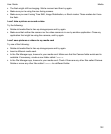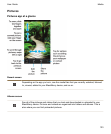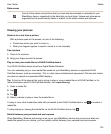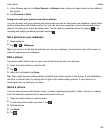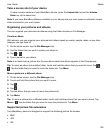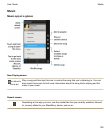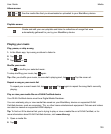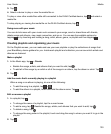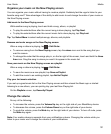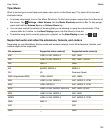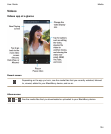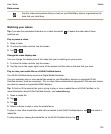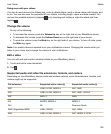3.
Tap .
4.
Select a device to play or view the media file on.
To play or view other media files while still connected to the DLNA Certified device, tap and select a
media file.
To stop playing or viewing the media file on the DLNA Certified device, tap .
Doing more with your music
You can do lots more with your music such as search your songs, send or share them with friends,
delete songs and albums, view music properties, and so on. You can see the available options by
tapping or by touching and holding a song, artist, album, genre, or playlist and then tapping .
Creating playlists and organizing your music
On the Playlists screen, you can make and use your own playlists or play the collections of songs that
your BlackBerry device gathers for you. Inside each playlist and collection you can see which artists and
albums are featured.
Make a playlist
1.
In the Music app, tap > Create.
•
Beside the songs, artists, and albums that you want to add, tap .
•
To add all of the songs by an artist or all of the songs in an album, tap the album or artist. Tap .
2.
Tap .
Add the music that's currently playing to a playlist
When a song or an album is playing, do one of the following:
•
To add the song to a playlist, tap > .
•
To add the album to a playlist, touch and hold the album name. Tap .
Edit or rename a playlist
1.
In a playlist, tap .
• To change the name of a playlist, tap the current name.
•
To add a song, tap . Beside the songs, artists, and albums that you want to add, tap .
•
To delete a song, tap .
• To change the song order in the playlist, touch and drag the song to where you want it to go in the
playlist.
2.
Tap .
Media
User Guide
130