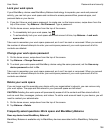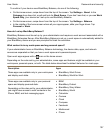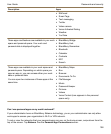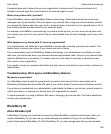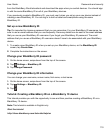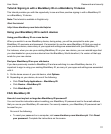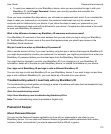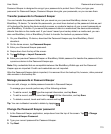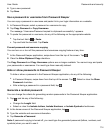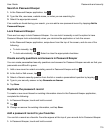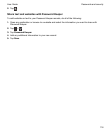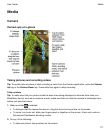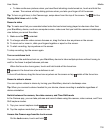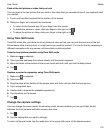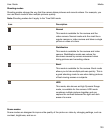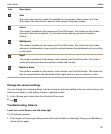4.
Type a new password.
5.
Tap Save.
Use a password or username from Password Keeper
You can copy a password or username and paste it into your login information on a website.
1.
In Password Keeper, select a password or username to copy.
2.
Tap Copy Password or Copy Username.
The message "Username/Password copied to clipboard successfully" appears.
3.
To paste the password or username, do any of the following on the appropriate website:
•
Tap the text field > >
Paste
.
• Tap and hold the text field. Tap
Paste
.
Prevent password and username copying
You can turn on or turn off the password and username copying feature at any time.
1.
In the Password Keeper application, swipe down from the top of the screen. Tap .
2.
Clear the Allow Clipboard Copy checkbox.
The Copy Password and Copy Username options are no longer available. You cannot copy and paste
your passwords or usernames. You must type them manually instead.
Hide or show passwords in Password Keeper
To hide or show a password in the Password Keeper application, do any of the following:
•
In Password Keeper, swipe down from the top of the screen. Tap . Select or clear the Show
Password checkbox.
•
After entering a password in a password field, tap .
Generate a random password
You can change the criteria for generating random passwords in the Password Keeper application.
1.
Tap , and do any of the following:
• Change the Length field.
• Select or clear the Include Letters, Include Numbers, or Include Symbols checkboxes.
2.
In the home screen of the Password Keeper application, tap .
3.
Type the website and username information.
4.
Tap Generate a Password.
Note: If password copying is turned off, you must type the generated password (letters, numbers, and
symbols) when you want to use it.
Passwords and security
User Guide
114