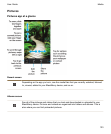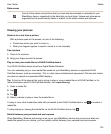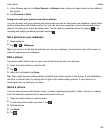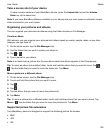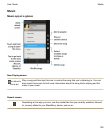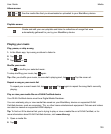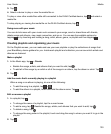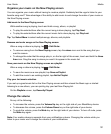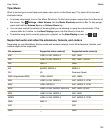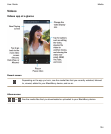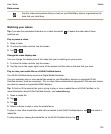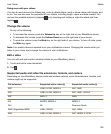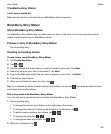Organize your music on the Now Playing screen
You can organize your music without having to create a playlist. Suddenly feel the urge to listen to your
favorite song next? Take advantage of the ability to add music to and change the order of your music on
the Now Playing screen.
Add music to the Now Playing screen
While another song is playing, touch and hold a song, album, or playlist.
• To play the selected item after the current song is done playing, tap Play Next.
• To play the selected item after the current music list is done playing, tap Play Last.
Tip: Tap Select More to select multiple songs, albums, and playlists.
Remove and order songs on the Now Playing screen
When a song or album is playing, tap >
Edit Order
.
• To remove a song from the
Now Playing
screen, tap the
minus
icon next to the song that you
want to remove.
• To change the order that the songs play in, on the far right of the screen, touch and hold the three
lines icon. Drag the song to where you want it to appear in the music list.
Save your music on the Now Playing screen as a playlist
When a song or album is playing, tap > Edit Order.
• To save the music as a new playlist, tap Save as Playlist.
• To add the music to an existing playlist, tap Add to Playlist.
Play your last music selection
If you set up a great music list on the Now Playing screen and then closed the Music app or started
listening to a new album, you can quickly play your last Now Playing list.
On the Playlists screen, tap Recently Played.
Change the volume
Do any of the following:
• To increase the volume, press the Volume Up key on the right side of your BlackBerry device.
• To decrease the volume, press the Volume Down key on the right side of your device.
• To mute the volume, press the Mute key on the right side of your device. To turn off mute, press
the Mute key again.
Note: Your media volume is separate from your notifications volume. Changing the volume while you
listen to your music won't change the volume of your notifications.
Media
User Guide
131